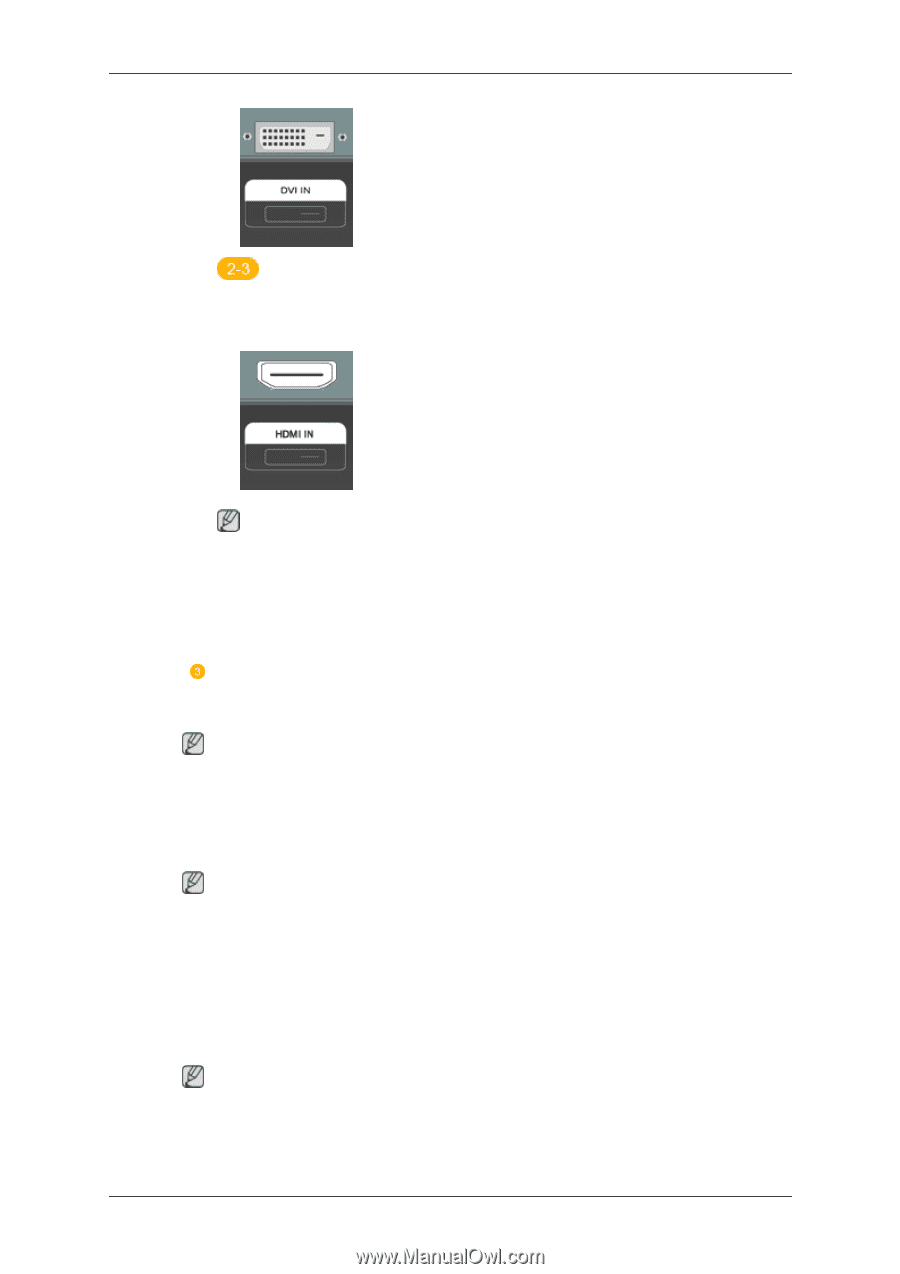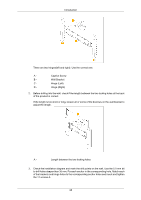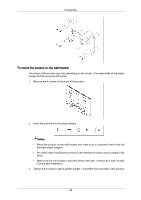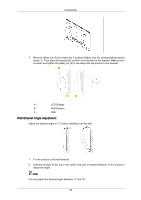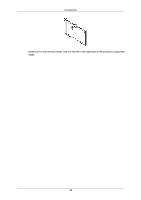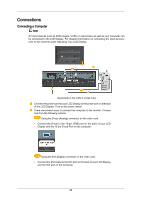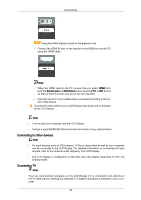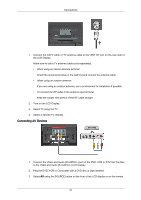Samsung 400CXn User Manual - Page 31
Connecting to Other devices, Connecting TV, Source List, Edit Name
 |
UPC - 729507809540
View all Samsung 400CXn manuals
Add to My Manuals
Save this manual to your list of manuals |
Page 31 highlights
Connections Using the HDMI (digital) output on the graphics card. • Connect the HDMI IN port on the monitor to the HDMI port on the PC using the HDMI cable. Note • When the HDMI cable to the PC, ensure that you select HDMI from both the Source List and Edit Name before selecting PC or DVI device so that normal PC screen and sound can be outputted. • Note that sound is only available when connected according to the option 2 that follows. Connect the audio cable for your LCD Display to the audio port on the back of the LCD Display. Note • Turn on both your computer and the LCD Display. • Contact a local SAMSUNG Electronics Service Center to buy optional items. Connecting to Other devices Note • AV input devices such as DVD players, VCRs or camcorders as well as your computer can be connected to the LCD Display. For detailed information on connecting AV input devices, refer to the contents under Adjusting Your LCD Display. • The LCD Display 's configuration at the back may vary slightly depending on the LCD Display model. Connecting TV Note You may view television programs on the LCD Display if it is connected to an antenna or CATV cable without installing any separate TV reception hardware or software on your computer. 30