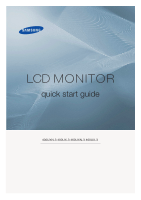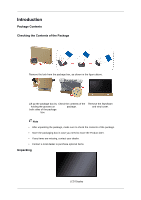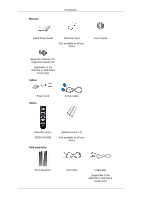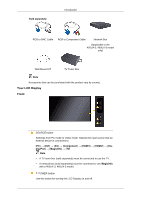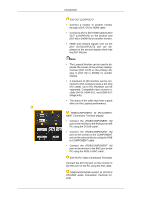Samsung 400UX Quick Start Guide - Page 6
Rgb/dvi/dp/hdmi Audio In Pc/dvi
 |
UPC - 729507804750
View all Samsung 400UX manuals
Add to My Manuals
Save this manual to your list of manuals |
Page 6 highlights
Introduction DVI OUT (LOOPOUT) • Connect a monitor to another monitor through a DVI, DVI to HDMI cable. • Connect a DVI or DVI-HDMI cable to [DVI OUT (LOOPOUT)] on the product and [DVI IN] or [HDMI IN] on another monitor. • HDMI and network signals sent via the [DVI OUT(LOOPOUT)] port are displayed on the second display which has the [DVI IN] port. Note • The Loopout function can be used to duplicate the screen of the primary display. Connect [DVI OUT] on the primary display to [DVI IN] or [HDMI] on another display. • A maximum of 100 monitors can be connected to DVI-Loopout (using a 2m-long DVI cable). Up to HD resolution can be supported. Compatible input sources include DVI IN, HDMI IN 1, and HDMI IN 2 (MagicInfo). • The status of the cable may have a great effect on the Loopout performance. RGB/COMPONENT IN (PC/COMPONENT Connection Terminal (Input)) • Connect the [RGB/COMPONENT IN] port on the monitor to the RGB port on the PC using the D-SUB cable. • Connect the [RGB/COMPONENT IN] port on the monitor to the COMPONENT port on the external device using the RGB to COMPONENT cable. • Connect the [RGB/COMPONENT IN] port on the monitor to the BNC port on the PC using the RGB to BNC cable. DVI IN (PC Video Connection Terminal) Connect the [DVI IN] port on the monitor to the DVI port on the PC using the DVI cable. RGB/DVI/DP/HDMI AUDIO IN (PC/DVI/ DP/HDMI Audio Connection Terminal (Input))