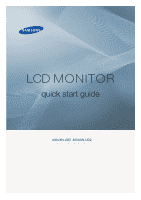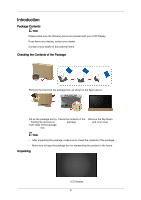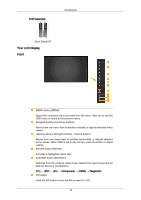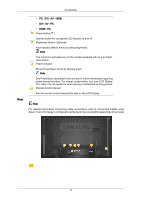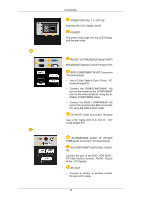Samsung 400UXN-UD Quick Guide (ENGLISH) - Page 4
Your LCD Display, Front, MENU button [MENU]
 |
UPC - 729507806259
View all Samsung 400UXN-UD manuals
Add to My Manuals
Save this manual to your list of manuals |
Page 4 highlights
Sold separately Introduction Semi Stand KIT Your LCD Display Front MENU button [MENU] Opens the on-screen menu and exits from the menu. Also use to exit the OSD menu or return to the previous menu. Navigate buttons (Up-Down buttons) Moves from one menu item to another vertically or adjusts selected menu values. Adjust buttons (Left-Right buttons) / Volume buttons Moves from one menu item to another horizontally or adjusts selected menu values. When OSD is not on the screen, press the button to adjust volume. ENTER button [ENTER] Activates a highlighted menu item. SOURCE button [SOURCE] Switches from PC mode to Video mode. Selects the input source that an external device is connected to. [PC] → [DVI] → [AV] → [Component] → [HDMI] → [MagicInfo] PIP button Push the PIP button to turn the PIP screen On / Off. 10