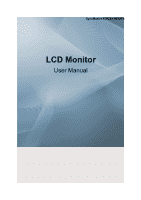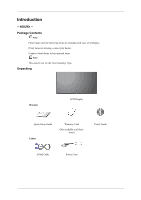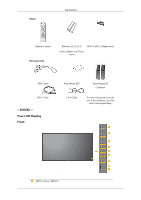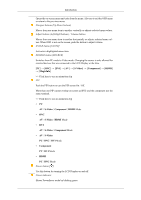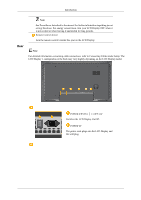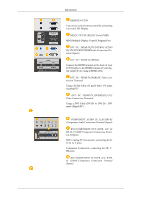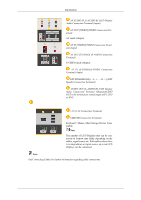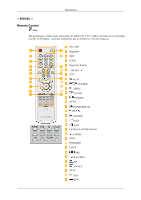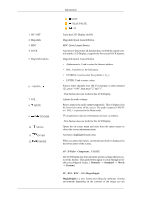Samsung 400UXn-M Quick Guide (ENGLISH) - Page 4
S-Video, Component, MagicInfo - display
 |
UPC - 729507804903
View all Samsung 400UXn-M manuals
Add to My Manuals
Save this manual to your list of manuals |
Page 4 highlights
Introduction Opens the on-screen menu and exits from the menu. Also use to exit the OSD menu or return to the previous menu. Navigate buttons (Up-Down buttons) Moves from one menu item to another vertically or adjusts selected menu values. Adjust buttons (Left-Right buttons) / Volume buttons Moves from one menu item to another horizontally or adjusts selected menu values. When OSD is not on the screen, push the button to adjust volume. ENTER button [ENTER] Activates a highlighted menu item. SOURCE button [SOURCE] Switches from PC mode to Video mode. Changing the source is only allowed for external devices that are connected to the LCD Display at the time. [PC] → [BNC] → [DVI] → [AV] → [S-Video] → [Component] → [HDMI] → [MagicInfo] >> Click here to see an animation clip PIP Push the PIP button to turn the PIP screen On / Off. More than one PIP cannot overlap on screen as BNC and the component use the same terminal. >> Click here to see an animation clip • PC AV / S-Video / Component / HDMI Mode • BNC AV / S-Video / HDMI Mode • DVI AV / S-Video / Component Mode • AV / S-Video PC / BNC / DVI Mode • Component PC / DVI Mode • HDMI PC / BNC Mode Power button [ ] Use this button for turning the LCD Display on and off. Power indicator Shows PowerSaver mode by blinking green