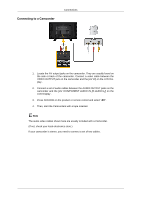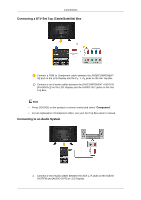Samsung 400UXn Quick Start Guide - Page 14
Connecting to Other devices, Connecting an External Monitor - 400ux 3
 |
UPC - 729507804538
View all Samsung 400UXn manuals
Add to My Manuals
Save this manual to your list of manuals |
Page 14 highlights
Connections Note Select HDMI2 (only with a 400UX-3, 460UX-3 model) or HDMI1 as an input source when connected to the PC via an HDMI cable. To obtain normal picture and audio from the PC, HDMI2 (only with a 400UX-3, 460UX-3 model) or HDMI1 must be selected before PC is selected in Edit Name. To enable audio when DVI Device is selected, be sure to establish the connection using step ( ). Connect the Audio cable for your LCD Display to the Audio port on the back of the LCD Display. Connect the power cord for your LCD Display to the Power port on the back of the LCD Display. Turn on the power switch. Note Contact a local SAMSUNG Electronics Service Center to buy optional items. Connecting to Other devices Note • AV input devices such as DVD players, VCRs or camcorders as well as your computer can be connected to the LCD Display. For detailed information on connecting AV input devices, refer to the contents under Adjusting Your LCD Display. • The LCD Display 's configuration at the back may vary slightly depending on the LCD Display model. Connecting an External Monitor