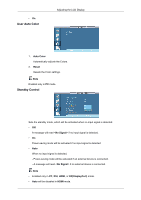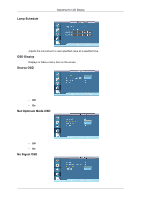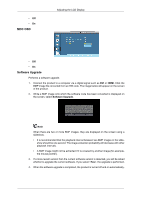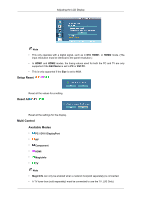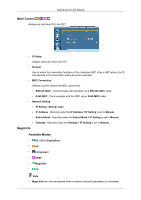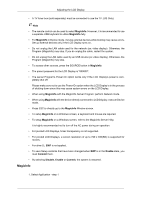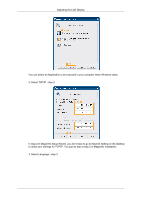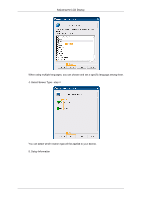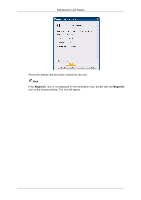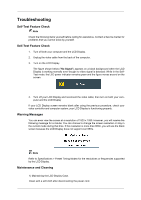Samsung 460MX User Manual - Page 128
MagicInfo, Enable, Commit, Disable
 |
UPC - 729507805290
View all Samsung 460MX manuals
Add to My Manuals
Save this manual to your list of manuals |
Page 128 highlights
Adjusting the LCD Display • A TV tuner box (sold separately) must be connected to use the TV. (US Only) Note • The remote control can be used to select MagicInfo. However, it is recommended to use a separate USB keyboard to utilize MagicInfo fully. • For MagicInfo in Device mode, moving external devices while booting may cause errors. Set up external devices only if the LCD Display turns on. • Do not unplug the LAN cable used for the network (ex: video display). Otherwise, the Program (MagicInfo) may stop. If you do unplug the cable, restart the system. • Do not unplug the LAN cable used by an USB device (ex: video display). Otherwise, the Program (MagicInfo) may stop. • To access other sources, press the SOURCE button in MagicInfo. • The preset password for the LCD Display is "000000". • The server Program's Power-On option works only if the LCD Display's power is com- pletely shut off. Please make sure not to use the Power-On option when the LCD Display is in the process of shutting down since this may cause system errors on the LCD Display. • When using MagicInfo with the MagicInfo Server Program: perform Network mode. • When using MagicInfo with the device directly connected to LCD Display : execute Device mode. • Press ESC to directly go to the MagicInfo Window screen. • To setup MagicInfo on a Windows screen, a keyboard and mouse are required. • To setup MagicInfo on a Windows screen, refer to the MagicInfo Server Help. It is highly recommended not to turn off the AC power during an operation. • For pivoted LCD Displays, ticker transparency is not supported. • For pivoted LCD Displays, a screen resolution of up to 720 x 480(SD) is supported for movies. • For drive D:, EWF is not applied. • To save Setup contents that have been changed when EWF is in the Enable state, you must Commit them. • By selecting Disable, Enable or Commit, the system is restarted. MagicInfo 1. Select Application - step 1