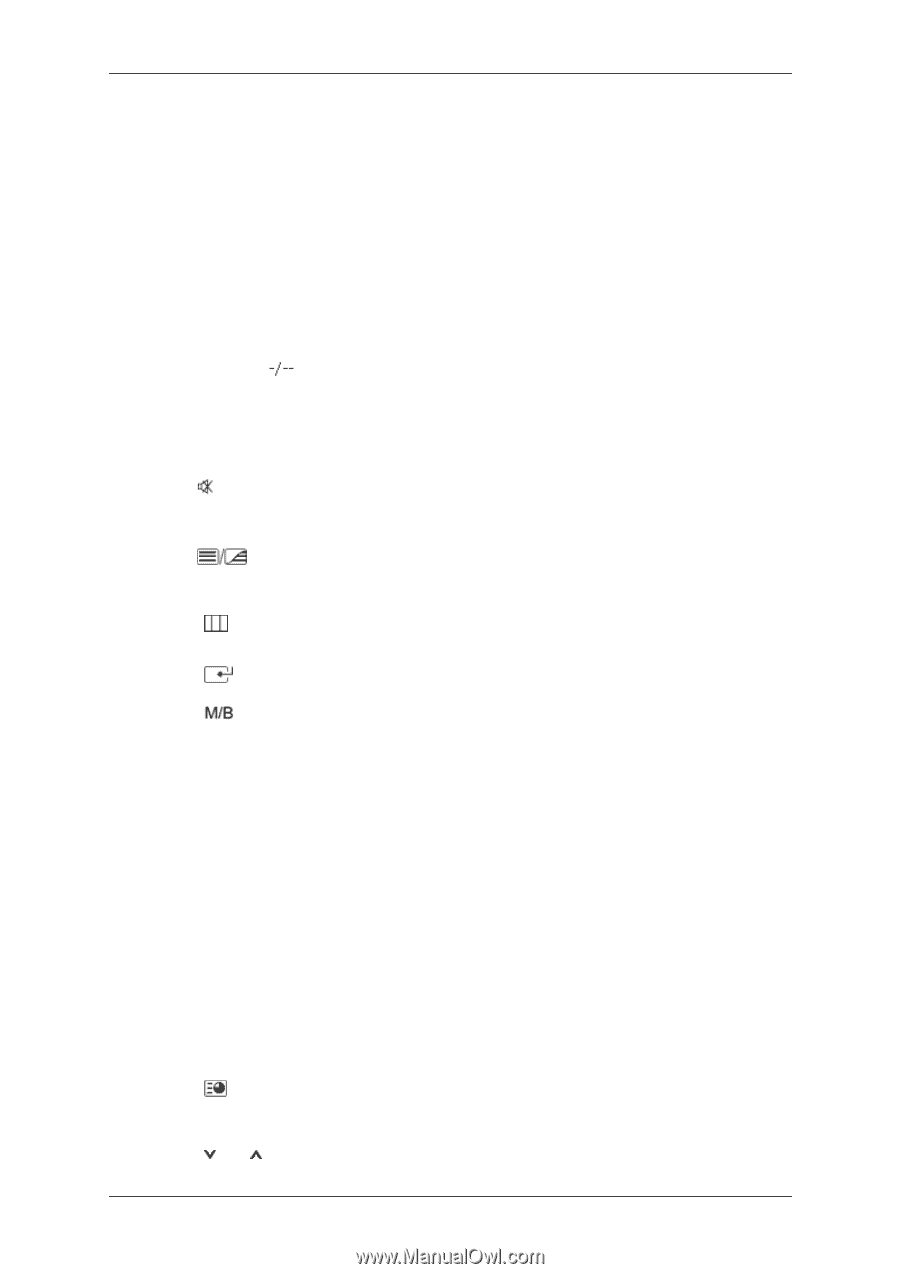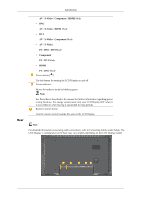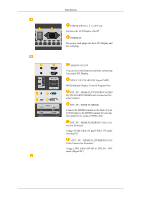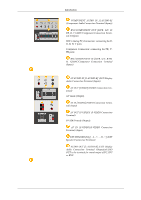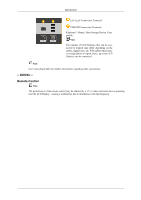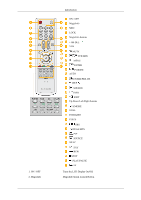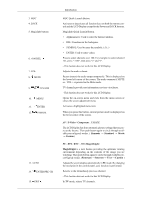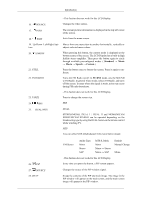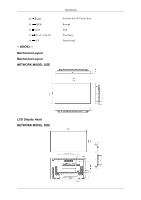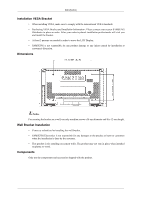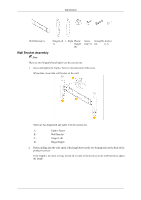Samsung 460UX Quick Guide (ENGLISH) - Page 25
Dynamic, Standard, Movie, Custom, MagicBright, Entertain, Internet
 |
UPC - 729507804767
View all Samsung 460UX manuals
Add to My Manuals
Save this manual to your list of manuals |
Page 25 highlights
3. MDC 4. LOCK 5. MagicInfo buttons 6. +100 DEL 7. VOL 8. MUTE 9. TTX/MIX 10. MENU 11. ENTER 12. P.MODE 13. AUTO 14. ENTER/PRE-CH 15. CH/P Introduction MDC Quick Launch Button. Activates or deactivates all function keys on both the remote control and the LCD Display except for the Power and LOCK buttons. MagicInfo Quick Launch Button. • Alphanumeric: Used to enter the Internet address. • DEL: Functions as the backspace. • SYMBOL: Used to enter the symbols. (.O_-) • ENTER: Used to enter values. Press to select channels over 100. For example, to select channel 121, press "+100", then press "2" and "1". - This fuction does not work for this LCD Display. Adjusts the audio volume. Pauses (mutes) the audio output temporarily. This is displayed on the lower left corner of the screen. The audio resumes if MUTE or - VOL + is pressed in the Mute mode. TV channels provide text information services via teletext. - This fuction does not work for this LCD Display. Opens the on-screen menu and exits from the menu screen or closes the screen adjustment menu. Activates a highlighted menu item. When you press this button, current picture mode is displayed on the lower center of the screen. AV / S-Video / Component : P.MODE The LCD Display has four automatic picture settings that are preset at the factory. Then push button again to circle through available preconfigured modes. ( Dynamic → Standard → Movie → Custom ) PC / DVI / BNC : M/B (MagicBright) MagicBright is a new feature providing the optimum viewing environment depending on the contents of the image you are watching. Then push button again to circle through available preconfigured modes. (Entertain → Internet → Text → Custom ) Adjusts the screen display automatically in PC mode. By changing the resolution in the control panel, auto function is performed. Returns to the immediately previous channel. - This fuction does not work for this LCD Display. In TV mode, selects TV channels.