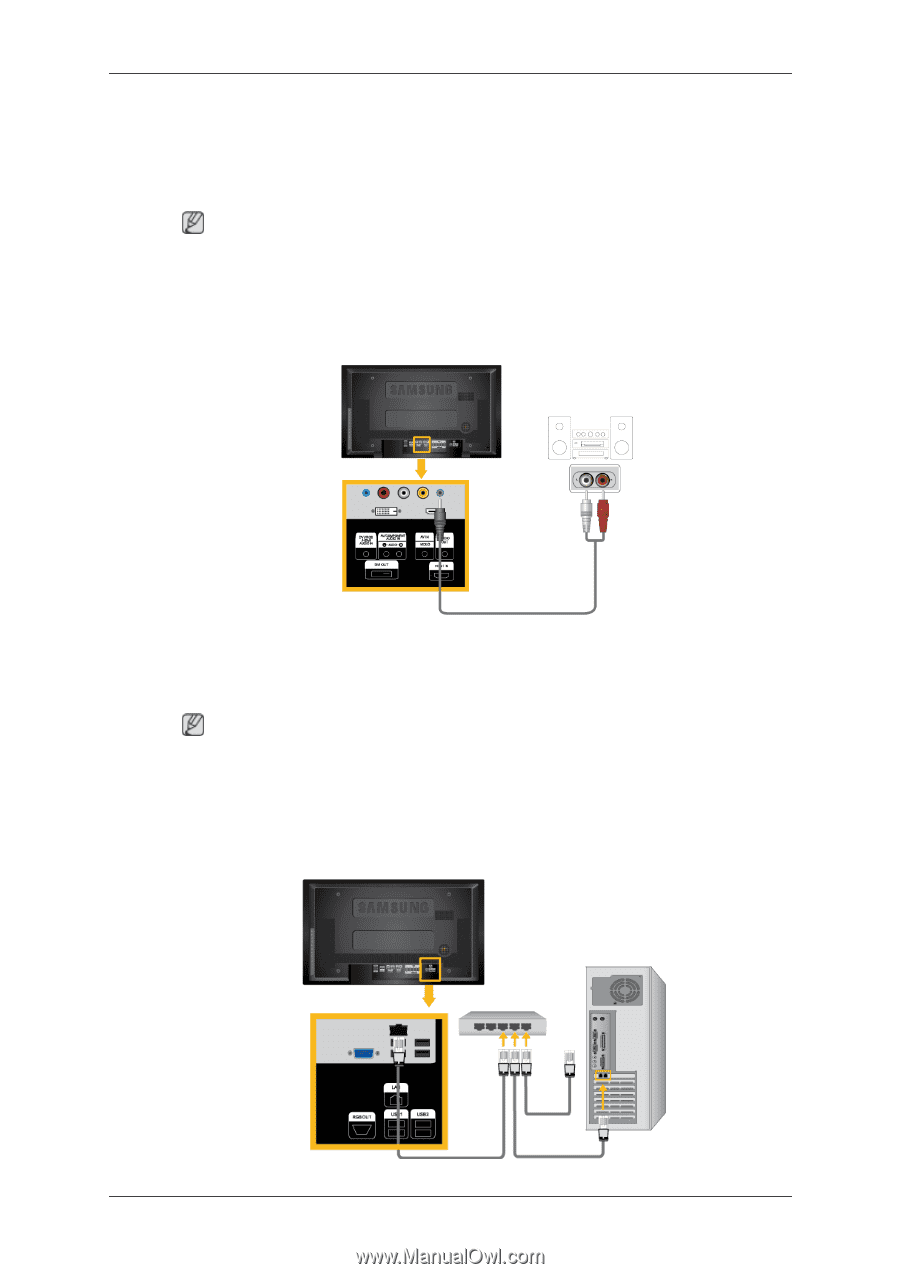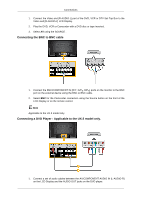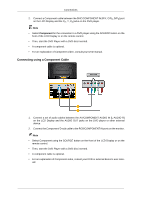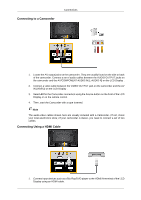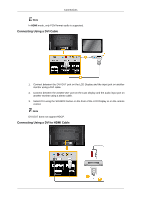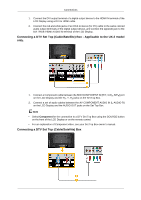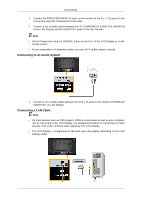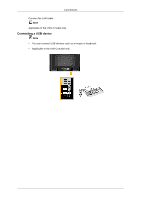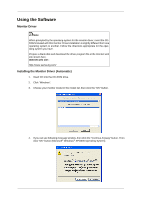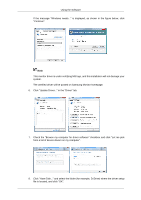Samsung 460UXn User Manual - Page 29
Connecting to an Audio System, Connecting a LAN Cable, AUDIO OUT on LCD Display.
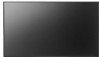 |
UPC - 729507804927
View all Samsung 460UXn manuals
Add to My Manuals
Save this manual to your list of manuals |
Page 29 highlights
Connections 1. Connect the RGB/COMPONENT IN ports on the monitor to the PR, Y, PB ports on the set-top box using the Component/ D-sub cable. 2. Connect a set of audio cables between the AV COMPONENT AUDIO IN [L-AUDIO-R] on the LCD Display and the AUDIO OUT jacks on the Set Top Box. Note • Select Component using the SOURCE button on the front of the LCD Display or on the remote control. • For an explanation of Component video, see your Set Top Box owner's manual. Connecting to an Audio System 1. Connect a set of audio cables between the AUX L, R jacks on the AUDIO SYSTEM and AUDIO OUT on LCD Display. Connecting a LAN Cable Note • AV input devices such as DVD players, VCRs or camcorders as well as your computer can be connected to the LCD Display. For detailed information on connecting AV input devices, refer to the contents under Adjusting Your LCD Display. • The LCD Display 's configuration at the back may vary slightly depending on the LCD Display model.