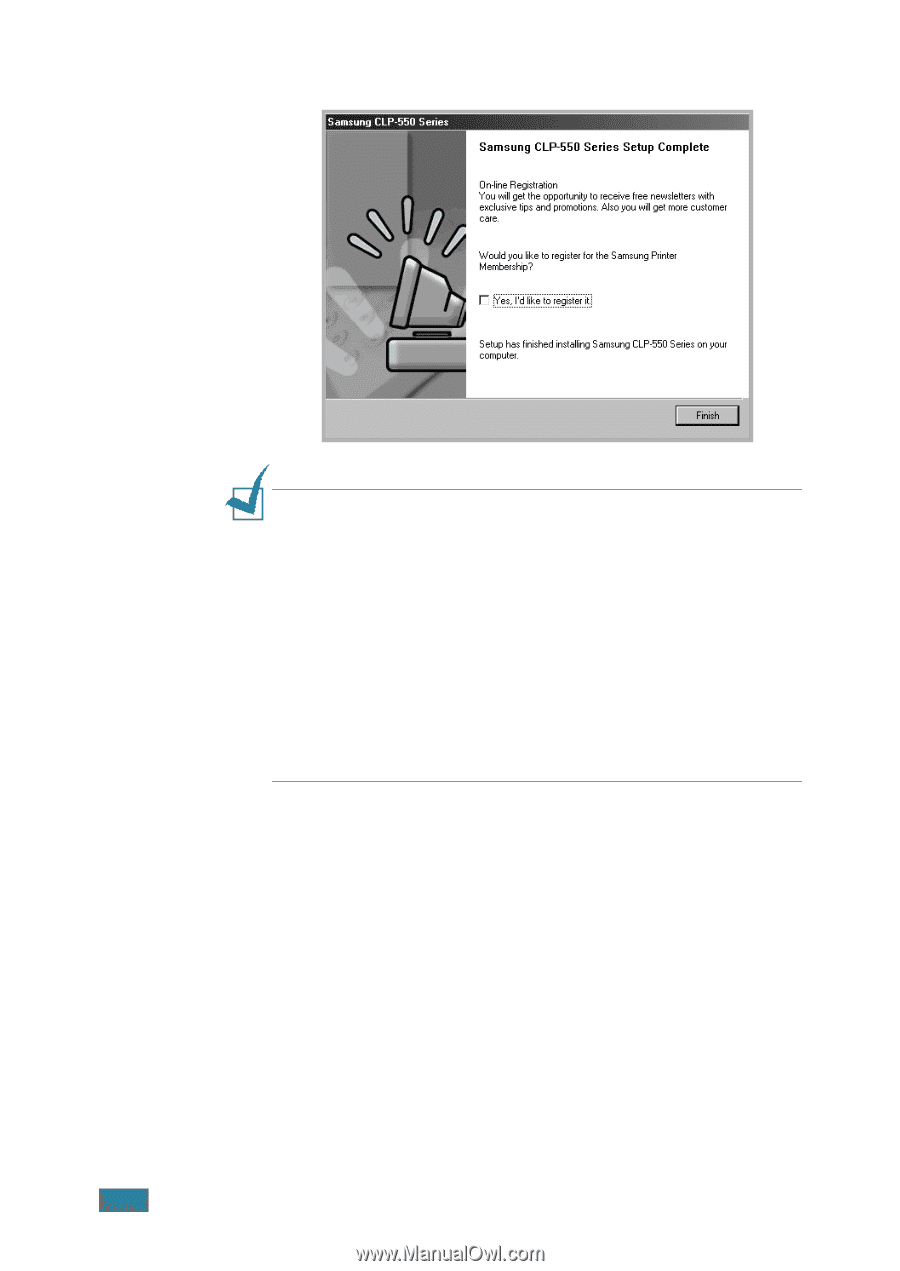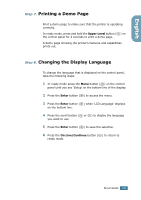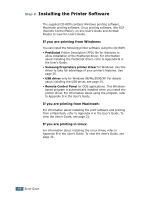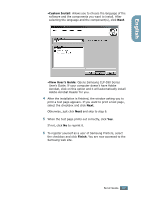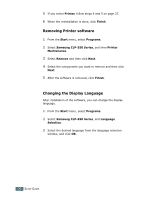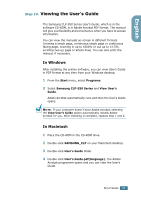Samsung 550N Quick Guide (ENGLISH) - Page 28
Start, Programs, Samsung, CLP-550 Series, Printer Maintenance, Repair, Printer, information - driver clp
 |
UPC - 635753700305
View all Samsung 550N manuals
Add to My Manuals
Save this manual to your list of manuals |
Page 28 highlights
Otherwise, just click Finish. NOTES: • When you want to use your printer with the parallel cable, remove the USB cable and connect the parallel cable. Then repair the printer driver; select Start ¡ Programs ¡ Samsung CLP-550 Series ¡ Printer Maintenance ¡ Repair ¡ Printer. If you have replaced the parallel cable with the USB cable, do the same to repair the driver. • If your printer doesn't work properly, reinstall the printer driver. • You can also print from Macintosh or Linux. For detailed information, refer to the User's Guide of the printer. • After installation of the software, you can reinstall or remove the printer software, if necessary. Also, you can change the display language. For detailed information, see page 29 ~ page 30. 28 SETUP GUIDE