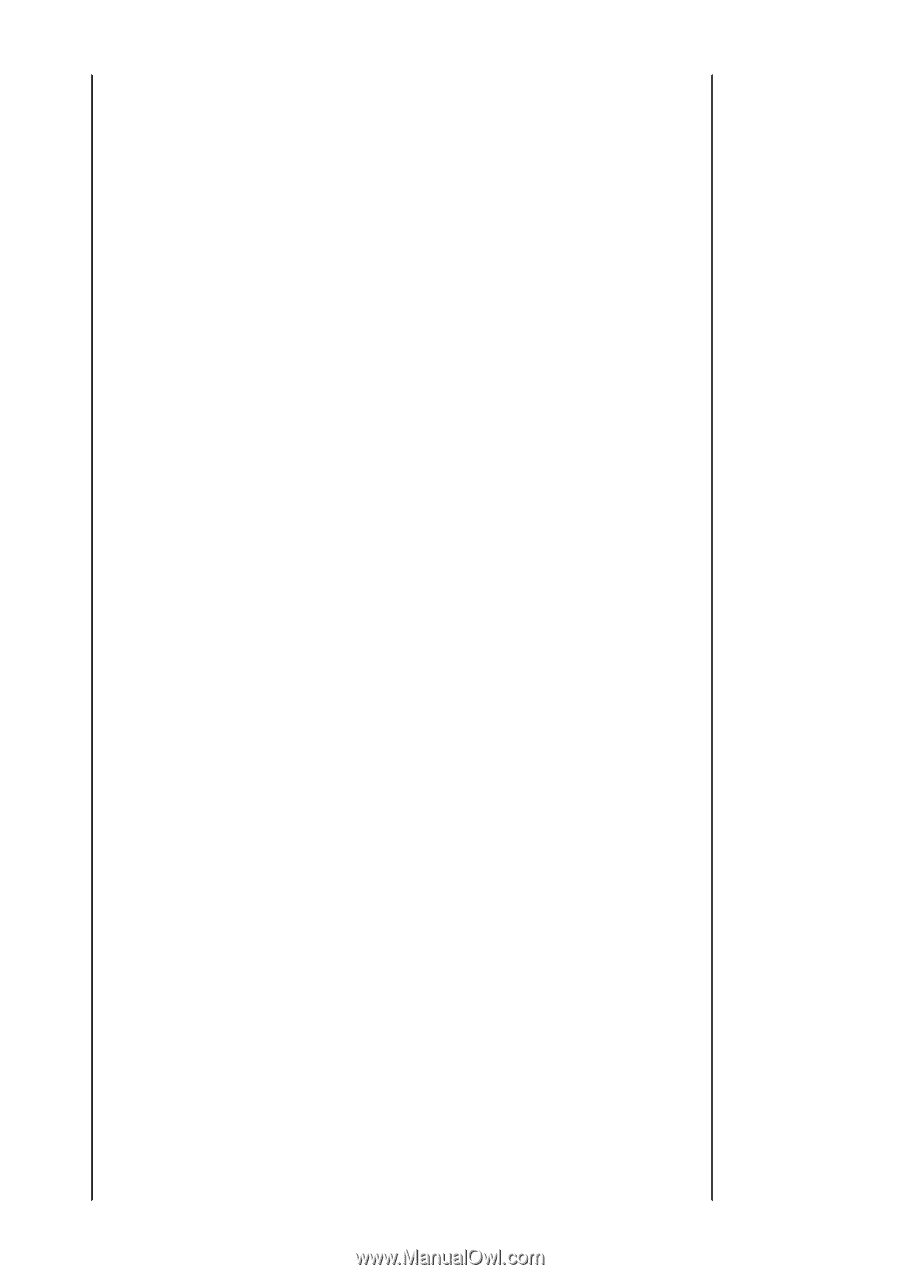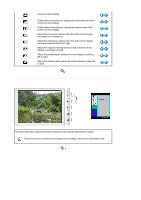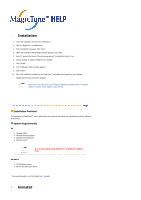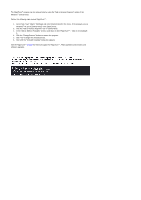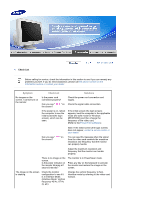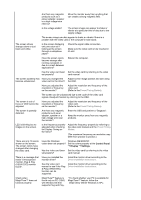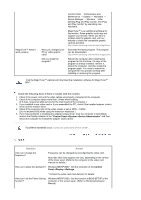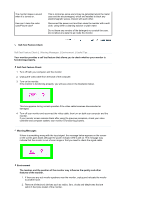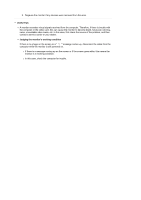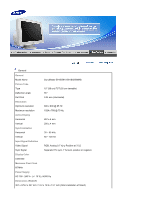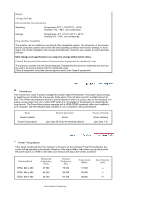Samsung 591S User Manual (user Manual) (ver.1.0) (English) - Page 51
Control Panel, Display, Settings
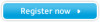 |
View all Samsung 591S manuals
Add to My Manuals
Save this manual to your list of manuals |
Page 51 highlights
Are there any magnetic products such as a power adapter, speaker or a high voltage wire near by? Move the monitor away from anything that can create a strong magnetic field. Is the voltage stable? The screen image can appear to shake or vibrate at a particular time of day due to low supply voltage. The screen image can also appear to shake or vibrate if there is a problem with the video card or the computer's main board. The screen shows strange colors or just black and white. Is the screen displaying only one color as if looking at the screen through a cellophane paper? Check the signal cable connection. Make sure the video card is fully inserted in it's slot. Have the screen colors become strange after running a program or due to a crash between applications? Reboot the computer. Has the video card been Set the video card by referring to the video set properly? card manual. The screen suddenly has Have you changed the Adjust screen image position and size using become unbalanced. video card or the driver? the OSD. Have you adjusted the resolution or frequency on the monitor? Adjust the resolution and frequency of the video card. (Refer to the Preset Timing Modes). The screen can be unbalanced due to the cycle of the video card signals. Readjust Position by referring to the OSD. The screen is out of focus or OSD cannot be adjusted. Have you adjusted the resolution or frequency on the monitor? Adjust the resolution and frequency of the video card. (Refer to the Preset Timing Modes). The screen is partially distorted. Are there any magnetic products such as an adapter, speaker or a high voltage wire near the monitor? Enter the OSD and perform a "Degauss". Keep the monitor away from any magnetic products. LED is blinking but no images on the screen. Is the frequency properly adjusted when checking the Display Timing on the menu? Adjust the frequency properly by referring to the video card manual and the Preset Timing Modes. (The maximum frequency per resolution may differ from product to product.) There are only 16 colors shown on the screen. The screen colors have changed after changing the video card. Have the Windows Windows ME/2000/XP: colors been set properly? Set the colors properly at the Control Panel → Display → Settings. Has the video card been Set the video card by referring to the video set properly? card manual. There is a message that reads "Unrecognized monitor, Plug & Play (VESA DDC) monitor found". Have you installed the monitor driver? Install the monitor driver according to the Driver Installation Instructions. See the video card manual to see if the Plug & Play (VESA DDC) function can be supported. Install the monitor driver according to the Driver Installation Instructions. Check when MagicTune™ does not function properly. MagicTune™ feature is found only on PC (VGA) with Window OS that supports Plug and Play. * To check whether your PC is available for MagicTune™ feature, follow the steps below (When Windows is XP);