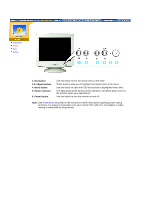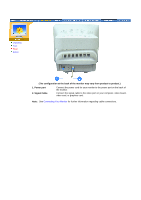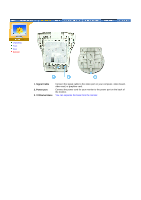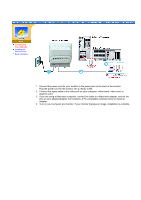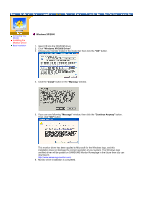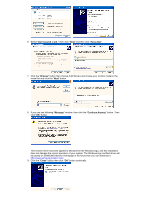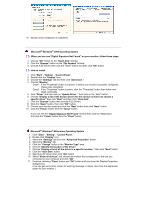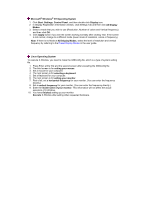Samsung 700DF User Manual (user Manual) (ver.1.0) (English) - Page 14
Message, Continue Anyway, Windows XP/2000, Windows XP/2000 Driver, Install, Warning - monitor driver
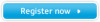 |
View all Samsung 700DF manuals
Add to My Manuals
Save this manual to your list of manuals |
Page 14 highlights
Connecting Your Monitor Installing the Monitor Driver Base Installation Windows XP/2000 1. Insert CD into the CD-ROM driver. 2. Click "Windows XP/2000 Driver". 3. Choose your monitor model in the model list, then click the "OK" button. 4. Click the "Install" button in the "Warning" window. 5. If you can see following "Message" window, then click the "Continue Anyway" button. Then click "OK" button. This monitor driver has been applied to Microsoft for the Windows logo, and this installation does not damage the correct operation of your system. The Windows logo certified driver will be posted on SAMSUNG Monitor Homepage in the future then you can download it. http://www.samsung-monitor.com/. 6. Monitor driver installation is completed.
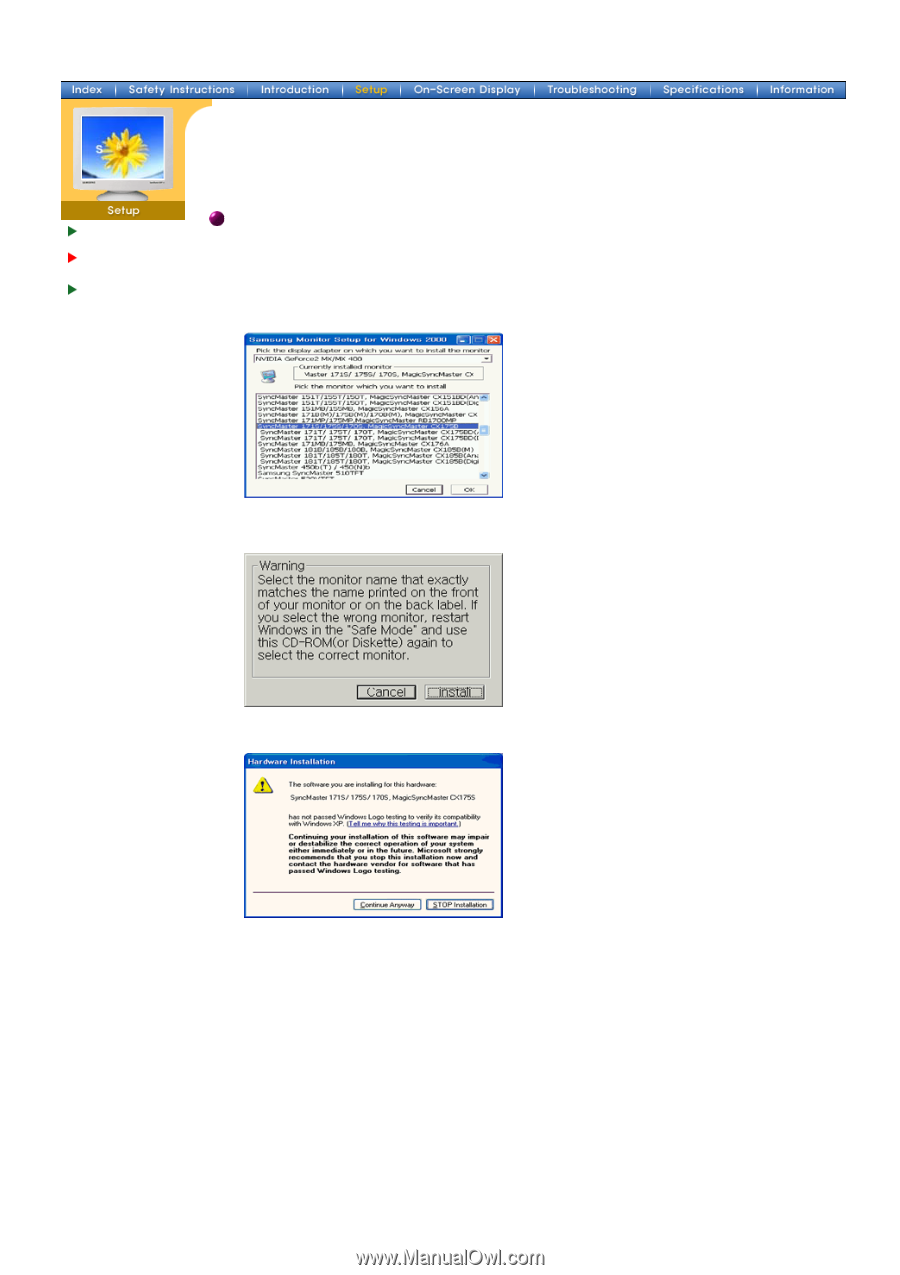
5.
If you can see following
"Message"
window, then click the
"Continue Anyway"
button.
Then click
"OK"
button.
This monitor driver has been applied to Microsoft for the Windows logo, and this
installation does not damage the correct operation of your system. The Windows logo
certified driver will be posted on SAMSUNG Monitor Homepage in the future then you can
download it.
.
6.
Monitor driver installation is completed.
Windows XP/2000
1.
Insert CD into the CD-ROM driver.
2.
Click
"Windows XP/2000 Driver"
.
3.
Choose your monitor model in the model list, then click the
"OK"
button.
4.
Click the "
Install
" button in the "
Warning
" window.
Connecting Your
Monitor
Installing the
Monitor Driver
Base Installation