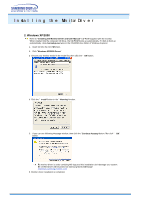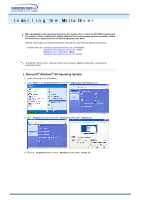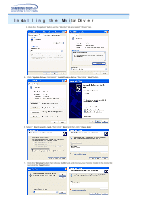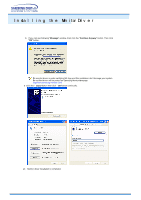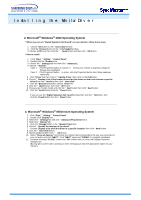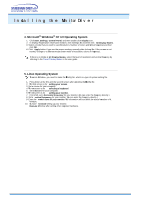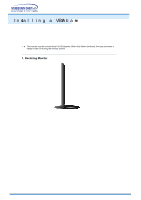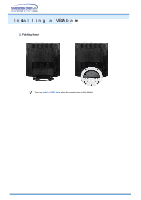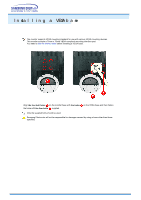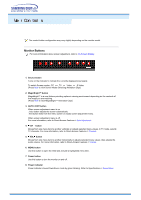Samsung 710MP User Manual (user Manual) (ver.1.0) (English) - Page 23
Microsoft, Windows, NT 4.0 Operating System, All Display Modes
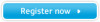 |
UPC - 729507706795
View all Samsung 710MP manuals
Add to My Manuals
Save this manual to your list of manuals |
Page 23 highlights
4. Microsoft® Windows® NT 4.0 Operating System 1. Click Start, Settings, Control Panel, and then double-click Display icon. 2. In Display Registration Information window, click Settings aT b and then click All Display Modes. .3 Select a mode that you wish to use (Resolution, Number of colors and Vertical frequency) and then click OK. .4 Click Apply button if you see the screen working normally after clicking Test. If the screen is not normal, change to a different mode (lower mode of resolution, colors or freuq ency). If there is no Mode at All Display Modes, select the level of resolution and vertical frequency by referring to the Preset Display Modes in the user guide. 5. Linux Operating System oT eex cute X-Window, you need to make the X68Config file, which is a type of system setting file. 1. Press Enter at the first and the second screen after executing the X8C6 onfig file. 2. hT e third screen is for setting your mouse. .3 Set a mouse for your computer. .4 hT e netx screen is for selecting a keyboard. 5. Set a eK yboard for your computer. .6 hT e netx screen is for setting your monitor. 7. First of all, set a horizontal frequency for your monitor. (You can enter the freuq ency directly.) .8 Set a vertical frequency for your monitor. (You can enter the freuq ency directly.) .9 Enter the model name of your monitor. This information will not affect the actual eex cution of X- Window. 10. oY u have finished setting up your monitor. Execute X-Window after setting other requested hardware.