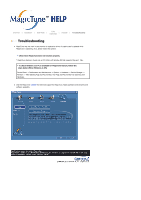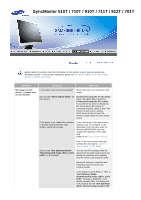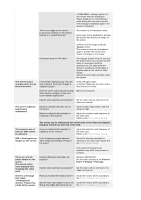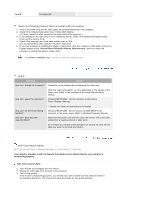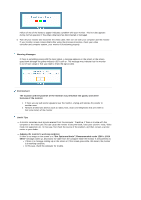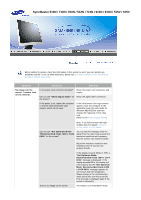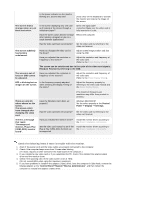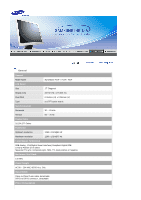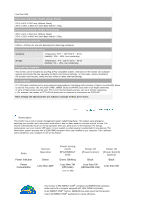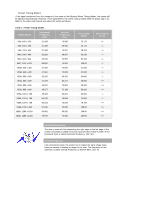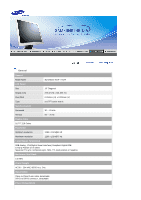Samsung 710N User Manual (ENGLISH) - Page 48
Check Signal Cable
 |
UPC - 729507707259
View all Samsung 710N manuals
Add to My Manuals
Save this manual to your list of manuals |
Page 48 highlights
SyncMaster 510N / 710N / 910N / 512N / 712N / 912N / 913N / 515V / 915V Before calling for service, check the information in this section to see if you can remedy any problems yourself. If you do need assistance, please call, the phone number on the Information section or contact your dealer. Symptom No images on the screen. I cannot turn on the monitor. Check List Solutions Is the power cord connected properly? Check the power cord connection and supply. Can you see "Check Signal Cable" on Check the signal cable connection. the screen? If the power is on, reboot the computer to see the initial screen(the login screen), which can be seen. If the initial screen (the login screen) appears, boot the computer in the applicable mode (the safe mode for Windows ME/XP/2000) and then change the frequency of the video card. (Refer to the Preset Display Modes) Note: If the initial screen (the login screen) does not appear, contact a service center or your dealer. Can you see "Not Optimum Mode" "Recommended mode 1280 x 1024 60Hz" on the screen? You can see this message when the signal from the video card exceeds the maximum resolution and frequency that the monitor can properly handle. Adjust the maximum resolution and frequency that the monitor can properly handle. There is no image on the screen. If the display exceeds SXGA or 75Hz, a "Not Optimum Mode. Recommended mode 1280 x 1024 60Hz" message is displayed. If the display exceeds 85Hz, the display will work properly but the "Not Optimum Mode. Recommended mode 1280 x 1024 60Hz" message appears for one minute and then disappears. Please change to the recommended mode during this one-minute period. (The message is displayed again if the system is rebooted.) The monitor is in PowerSaver mode.