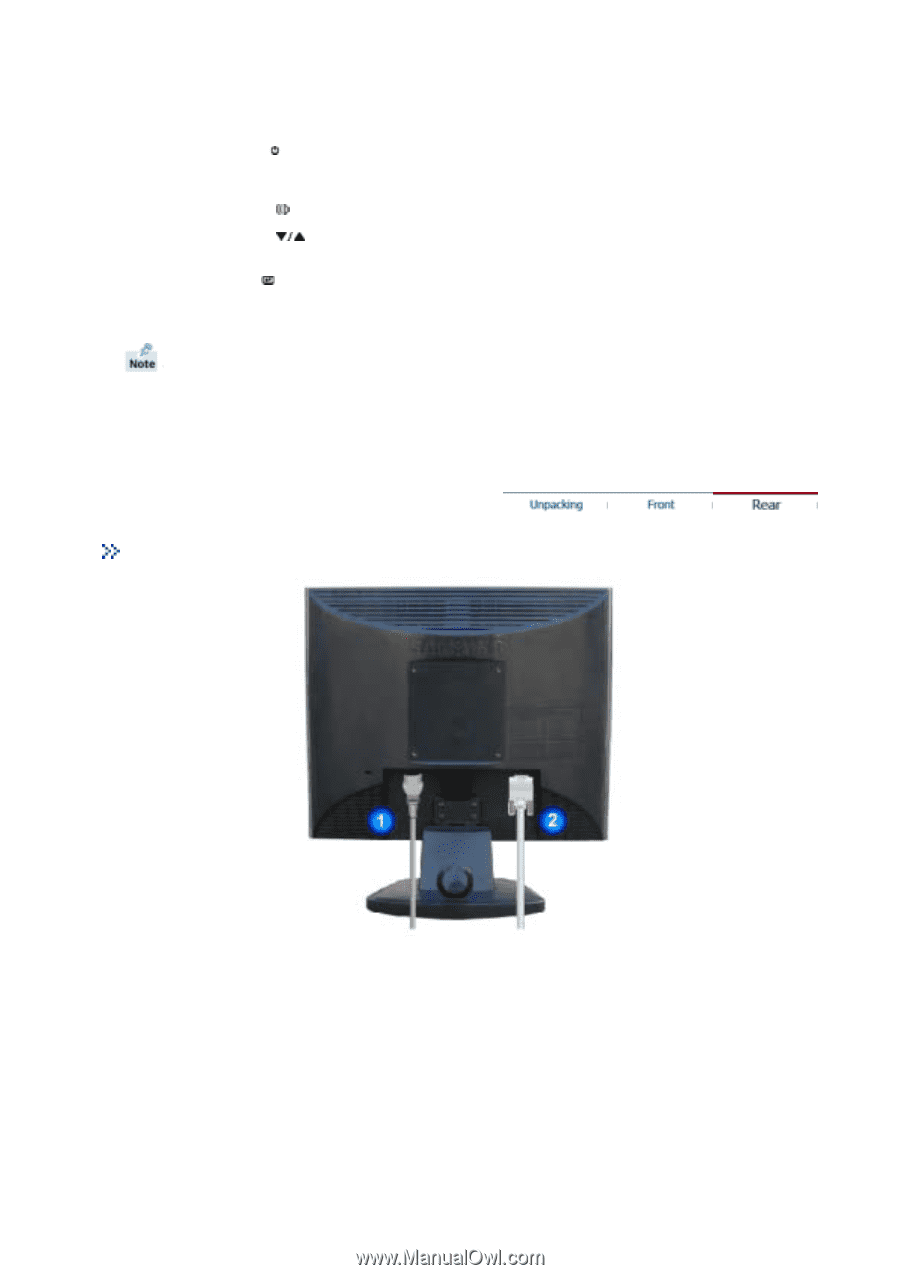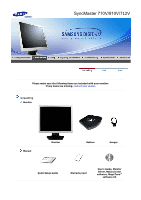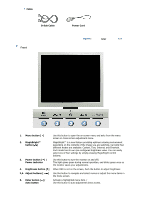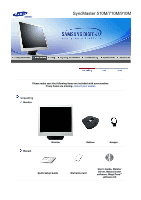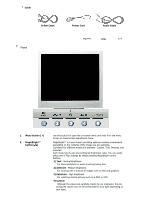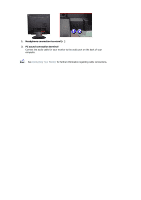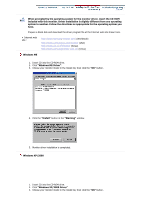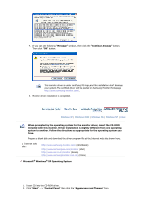Samsung 710m User Manual (user Manual) (ver.1.0) (English) - Page 13
Volume button
 |
UPC - 729507707167
View all Samsung 710m manuals
Add to My Manuals
Save this manual to your list of manuals |
Page 13 highlights
3. Power button [ ] / Power indicator 4. Volume button [ ] 2,4. Adjust buttons [ ] 5. Enter button [ ]/ Auto button If this is the case, adjust the Brightness and Contrast by using the OSD menu. Use this button for turn the monitor on and off./ This light glows green during normal operation, and blinks green once as the monitor saves your adjustments. When OSD is not on the screen, push the button to adjust volume. Use this button for navigate and select menus or adjust the menu items in the menu screen. Activate a highlighted menu item. / Use this button for auto adjustment direct access. See PowerSaver described in the manual for further information regarding power saving functions. For energy conservation, turn your monitor OFF when it is not needed, or when leaving it unattended for long periods. Rear (The configuration at the back of the monitor may vary from product to product.) 1. Power port 2. D-sub 15-pin port Connect the power cord for your monitor to the power port on the back of the monitor. Connect the signal cable to the 15-pin, D-sub connector on the back of your monitor.