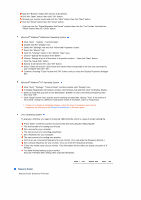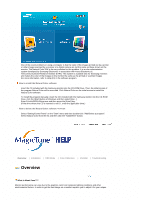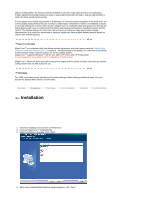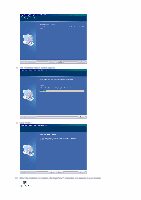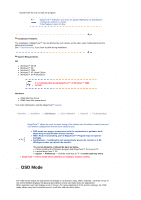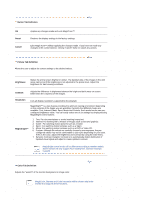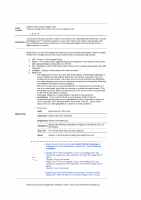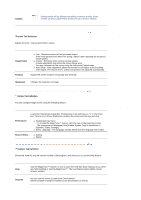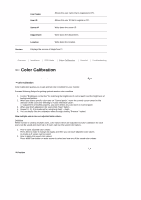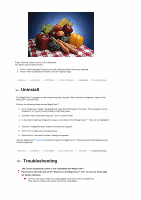Samsung 720XT User Manual (ENGLISH) - Page 43
OSD Mode - parts
 |
UPC - 729507800912
View all Samsung 720XT manuals
Add to My Manuals
Save this manual to your list of manuals |
Page 43 highlights
Double-click the icon to start the program. MagicTune™ execution icon may not appear depending on specification of computer system or monitor. If that happens, press F5 Key. Installation Problems The installation of MagicTune™ can be affected by such factors as the video card, motherboard and the network environment. See "Troubleshooting" if you have trouble during installation. System Requirements OS ! Windows™ 98 SE ! Windows™ Me ! Windows™ 2000 ! Windows™ XP Home Edition ! Windows™ XP Professional It is recommended using MagicTune™ in Windows™ 2000 or later. Hardware ! 32MB Memory above ! 25MB Hard disk space above * For more information, visit the MagicTune™ website. Overview | Installation | OSD Modes | Color Calibration | Uninstall | Troubleshooting MagicTune™ allows for quick accurate tuning of the display with the ability to easily save and use monitor configurations that are best suited for you. ! OSD mode may appear inconsistent with the explanation in guidance book depending on specification of each monitor. ! When Pivot is functioning, part of MagicTune™ Program may not operate normally. ! AutoRotation : AutoRotation will automatically pivots the monitor to 0, 90, 180degrees when you pivots the monitor. To execute Rotation, it should be done as below. ! Please install both of Rotation program and MagicTune™ 3.6 in your PC. ! Launch MagicTune™ 3.6 ! Option → Preference → click the small box as "V" in enable task tray menu. ! MagicTune™ control mode will be different according to monitor models. OSD Mode The OSD mode makes the adjustment of settings on all monitors easy. When selected , each tab on top of the control window displays the general descriptions of the sub-menu items for adjustment. When selected, each tab displays a list of menus. For quick adjustment of the monitor settings, the OSD mode allows easy and convenient access to all tabs and sub-menu items.