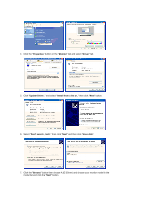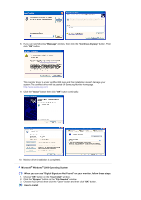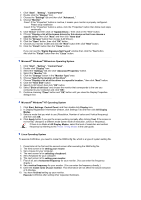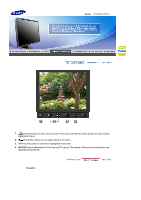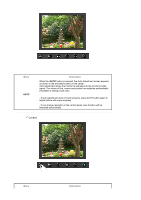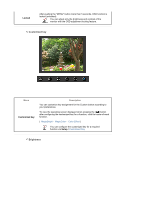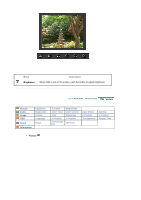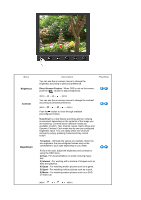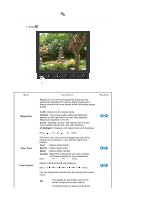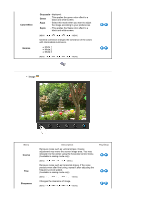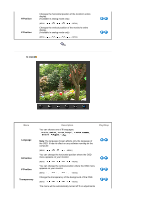Samsung 723N User Manual (user Manual) (ver.1.0) (English) - Page 25
Customized key, Brightness, Locked, Setup
 |
UPC - 729507804729
View all Samsung 723N manuals
Add to My Manuals
Save this manual to your list of manuals |
Page 25 highlights
Locked After pushing the "MENU" button more than 5 seconds, OSD function is locked (unlocked). You can adjust only the brightness and contrast of the monitor with the OSD adjustment locking feature. Customized key Menu Customized key Description You can customize key assignment for the Custom button according to your preferences. To view the operating screen displayed when pressing the [ ] button after configuring the customized key for a function, click the name of each function. ( MagicBright - MagicColor - Color Effect ) You can configure the customized key for a required function via Setup >Customized Key Brightness

Locked
After pushing the "MENU" button more than 5 seconds, OSD function is
locked (unlocked).
You can adjust only the brightness and contrast of the
monitor with the OSD adjustment locking feature.
Customized key
Menu
Description
Customized key
You can customize key assignment for the Custom button according to
your preferences.
To view the operating screen displayed when pressing the [
] button
after configuring the customized key for a function, click the name of each
function.
(
MagicBright
-
MagicColor
-
Color Effect
)
You can configure the customized key for a required
function via
Setup
>
Customized Key
Brightness