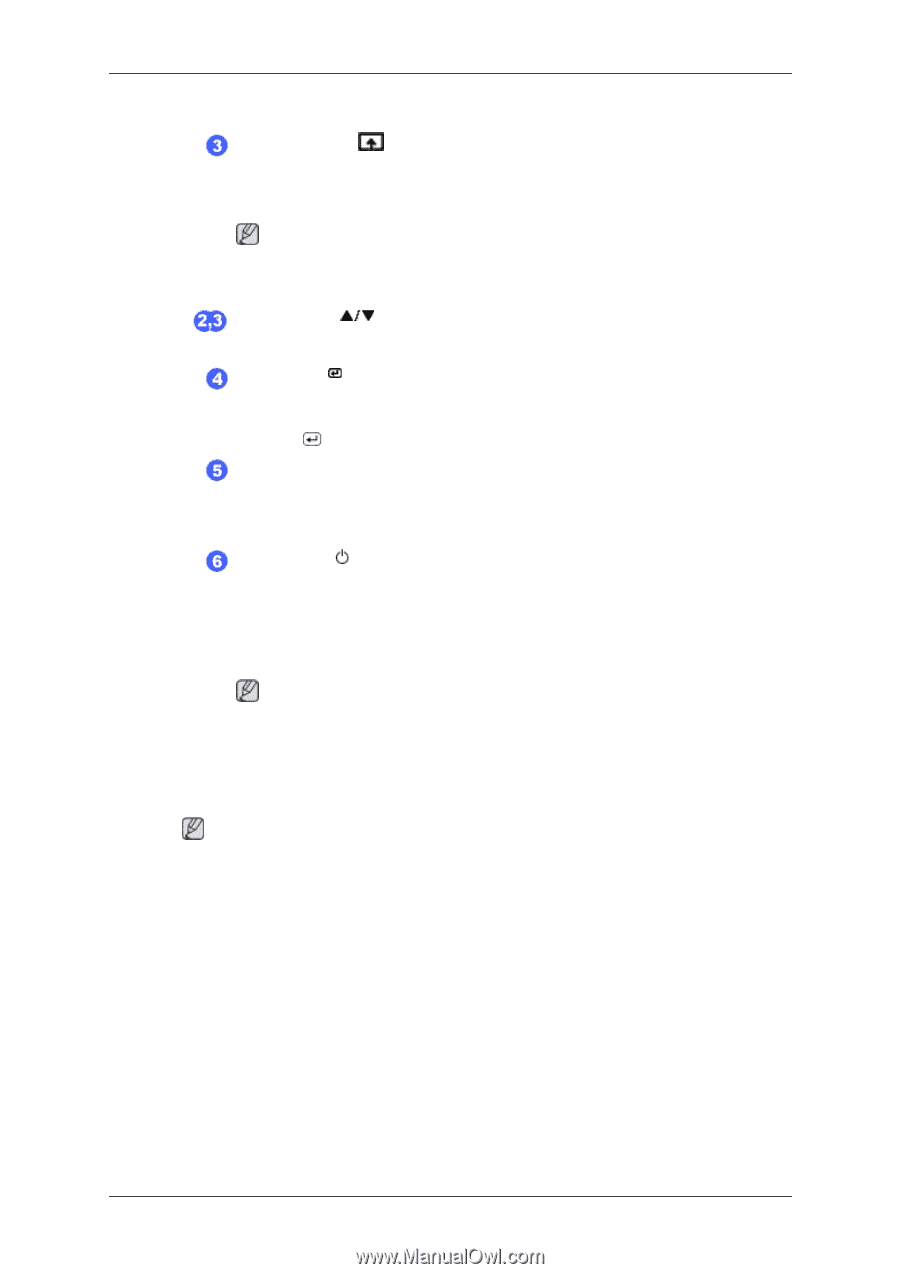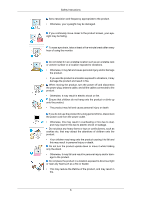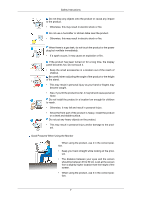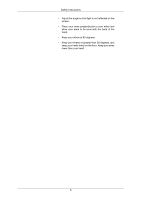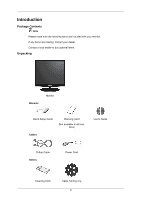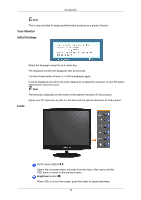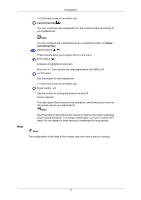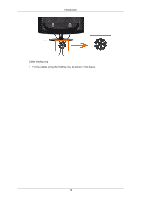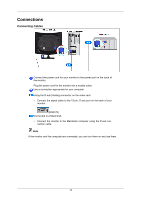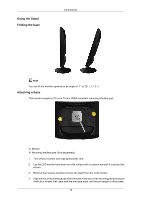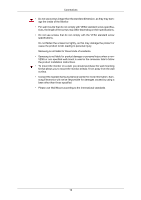Samsung 733N User Manual (user Manual) (ver.1.0) (English) - Page 12
Rear, Setup, Customized Key
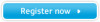 |
View all Samsung 733N manuals
Add to My Manuals
Save this manual to your list of manuals |
Page 12 highlights
Introduction >> Click here to see an animation clip Customized Key[ ] You can customize key assignment for the Custom button according to your preferences. Rear Note You can configure the customized key for a required function via Setup > Customized Key. Adjust buttons [ ] These buttons allow you to adjust items in the menu. Enter button [ ] Activates a highlighted menu item. Push the ' ', then selects the video signal while the OSD is off. AUTO button Use this button for auto adjustment. >> Click here to see an animation clip Power button [ ] Use this button for turning the product on and off. Power Indicator This light glows blue during normal operation, and blinking blue once as the monitor saves your adjustments. Note See PowerSaver described in the manual for further information regarding power saving functions. For energy conservation, turn your monitor OFF when it is not needed or when leaving it unattended for long periods. Note The configuration at the back of the monitor may vary from product to product. 11