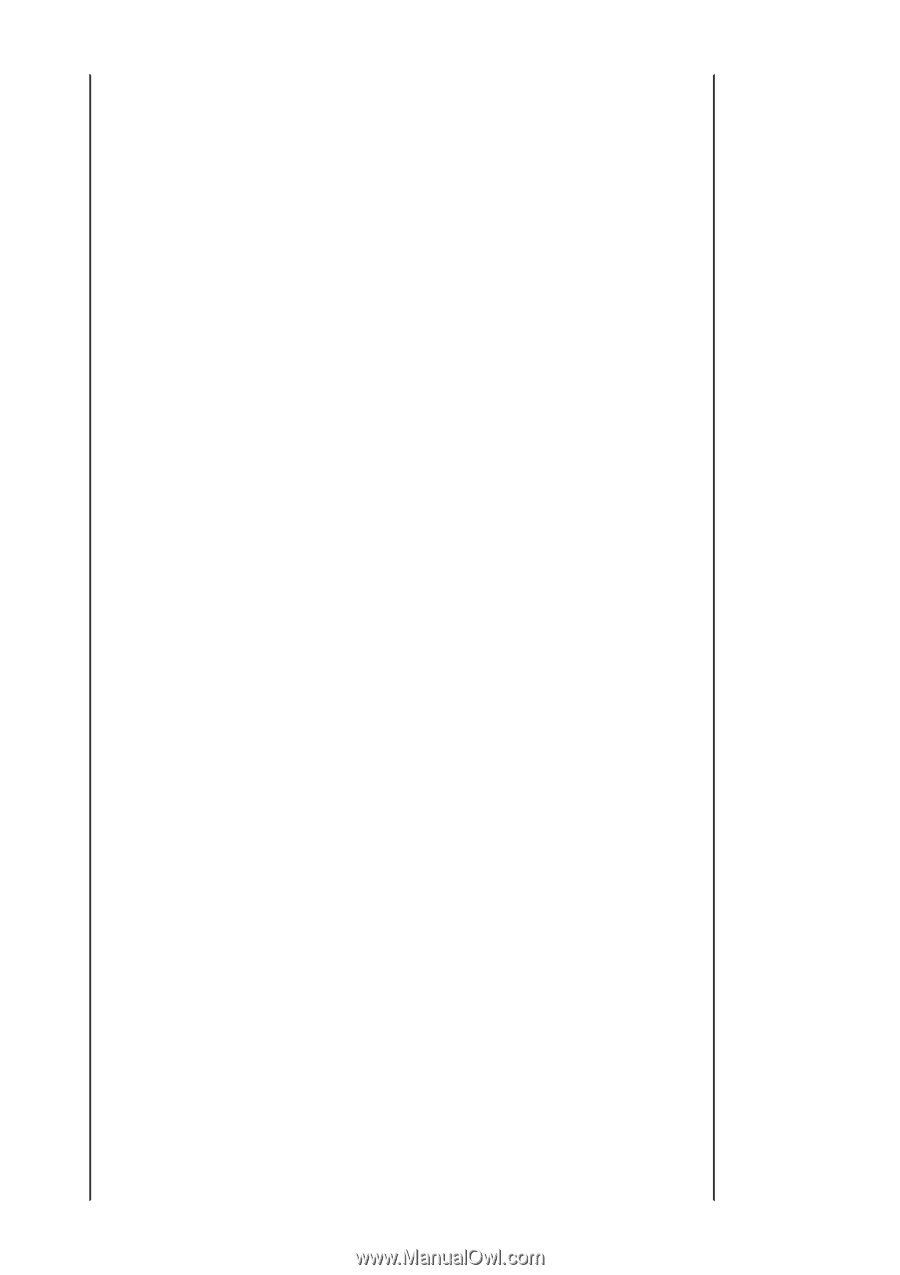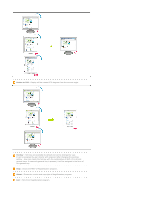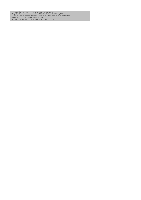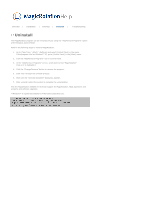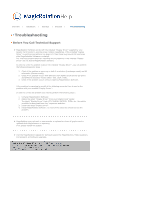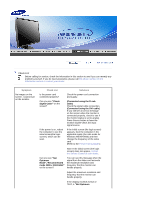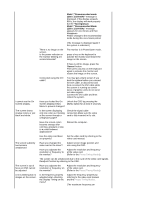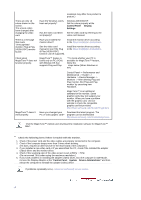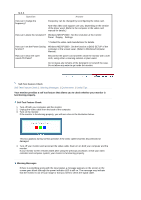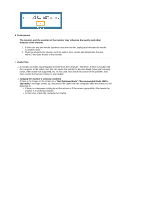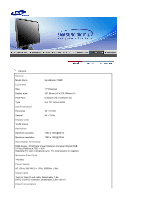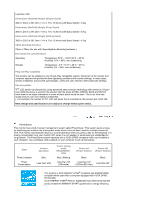Samsung 740BF User Manual (ENGLISH) - Page 60
x 1024 60Hz, Not Optimum, Source, Screen Display OSD
 |
UPC - 729507709925
View all Samsung 740BF manuals
Add to My Manuals
Save this manual to your list of manuals |
Page 60 highlights
Mode","Recommended mode 1280 x 1024 60Hz" message is displayed. If the display exceeds 85Hz, the display will work properly but the "Not Optimum Mode","Recommended Mode 1280 x 1024 60Hz" message appears for one minute and then disappears. Please change to the recommended mode during this one-minute period. There is no image on the screen. Is the power indicator on the monitor blinking at 1 second intervals? (The message is displayed again if the system is rebooted.) The monitor is in PowerSaver mode. press a key on the keyboard to activate the monitor and restore the image on the screen. I cannot see the On Screen Display. The screen shows strange colors or just black and white. If there is still no image, press the 'Source' button. Then press any key on the keyboard again to activate the monitor and restore the image on the screen. Connected using the DVI cable? You may get a blank screen if you boot the system before you connect the DVI cable, or disconnect and then reconnect the DVI cable while the system is running as certain types of graphic cards do not send out video signals. Connect the DVI cable and then reboot the system. Have you locked the On Unlock the OSD by pressing the Screen Display (OSD) MENU button for at least 5 seconds. Menu to prevent changes? Is the screen displaying only one color as if looking at the screen through a cellophane paper? Check the signal cable connection.Make sure the video card is fully inserted in it's slot. Have the screen colors become strange after running a program or due to a crash between applications? Reboot the computer. The screen suddenly has become unbalanced. Has the video card been Set the video card by referring to the set properly? video card manual. Have you changed the Adjust screen image position and video card or the driver? size using the OSD. Have you adjusted the resolution or frequency to the monitor? Adjust the resolution and frequency at the video card. (Refer to the Preset Timing Modes). The screen can be unbalanced due to the cycle of the video card signals. Readjust Position by referring to the OSD. The screen is out of focus or OSD cannot be adjusted. Have you adjusted the Adjust the resolution and frequency resolution or frequency on of the video card. the monitor? (Refer to the Preset Timing Modes). LED is blinking but no images on the screen. Is the frequency properly adjusted when checking the Display Timing on the menu? Adjust the frequency properly by referring to the video card manual and the Preset Timing Modes. (The maximum frequency per