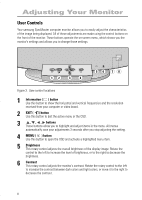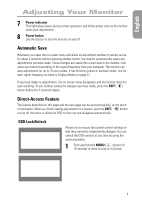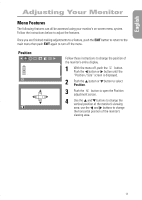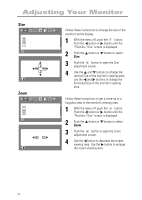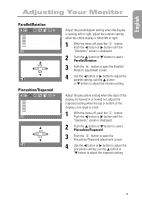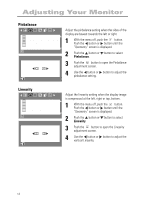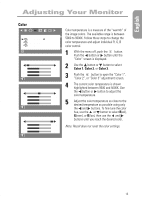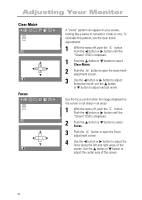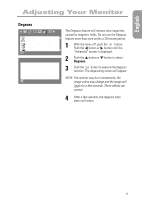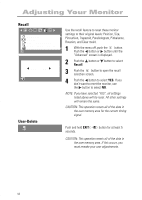Samsung 750P User Manual (user Manual) (ver.1.0) (English) - Page 15
Parallel/Rotation, Pincushion/Trapezoid - 17
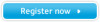 |
View all Samsung 750P manuals
Add to My Manuals
Save this manual to your list of manuals |
Page 15 highlights
English Adjusting Your Monitor Parallel/Rotation RGB Geometry Parallel/Rotation P i n c u s h i o n / Tr a p e z o i d Pinbalance Linearity : Access Function Parallel/Rotation 2 17 :Previous Menu Pincushion/Trapezoid RGB Geometry Parallel/Rotation P i n c u s h i o n / Tr a p e z o i d Pinbalance Linearity : Access Function P i n c u s h i o n / Tr a p e z o i d 20 35 :Previous Menu Adjust the parallelogram setting when the display is leaning left or right; adjust the rotation setting when the entire display is tilted left or right. 1 With the menu off, push the button. Push the button or button until the “Geometry” screen is displayed. 2 Push the button or button to select Parallel/Rotation. 3 Push the button to open the Parallel/ Rotation adjustment screen. 4 Use the button or button to adjust the parallel setting; use the button or button to adjust the rotation setting. Adjust the pincushion setting when the sides of the display are bowed in or bowed out; adjust the trapezoid setting when the top or bottom of the display is too large or small. 1 With the menu off, push the button. Push the button or button until the “Geometry” screen is displayed. 2 Push the button or button to select Pincushion/Trapezoid . 3 Push the button to open the Pincushion/Trapezoid adjustment screen. 4 Use the button or button to adjust the pincushion setting; use the button or button to adjust the trapezoid setting. 13