Samsung 753DF User Manual (user Manual) (ver.1.0) (English) - Page 23
shown on the screen. The, screen colors - service manual
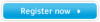 |
View all Samsung 753DF manuals
Add to My Manuals
Save this manual to your list of manuals |
Page 23 highlights
Symptom Check List Solutions The screen is out of focus Have you adjusted the or OSD cannot be adjusted. resolution or frequency on the monitor? Adjust the resolution and frequency of the video card. (Refer to the Preset Display Modes). The screen is partially distorted. Are there any magnetic products such as an adapter, speaker or a high voltage wire near the monitor? Enter the OSD and perform a "Degauss". Keep the monitor away from any magnetic products. LED is blinking but no images on the screen. Is the frequency properly Adjust the frequency properly by adjusted when checking the referring to the video card manual and Display Timing on the menu? the Preset Display Modes. There are only 16 colors shown on the screen. The screen colors have changed after changing the video card. Have the Windows colors been set properly? Has the video card been set properly? (The maximum frequency per resolution may differ from product to product.) For Windows ME/XP/2000: Set the colors properly at the Control Panel, Display, Settings. Set the video card by referring to the video card manual. Check the following items if there is trouble with the monitor. 1. Check if the power cord and the cable are properly connected to the computer. 2. Check if the computer beeps more than 3 times when booting. (If it does, request an after-service for the main board of the computer.) 3. If you installed a new video card or if you assembled the PC, check if the installed the adapter (video) driver and the monitor driver. 4. Check if the scanning ratio of the video screen is set at 75Hz or 85Hz. (Do not exceed 60Hz when using the maximum resolution.) 5. If you have problems in installing the adapter (video) driver, boot the computer in Safe Mode, remove the Display Adapter at the "Control Panel, System, Device Administrator" and then reboot the computer to reinstall the adapter (video) driver. Note: If problems repeatedly occur, contact an authorized service center.















