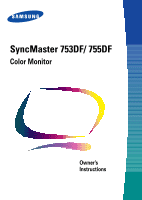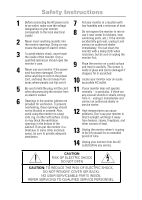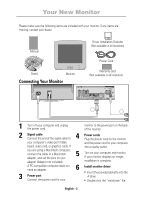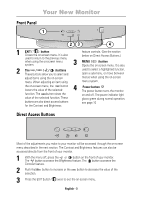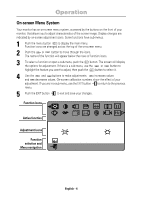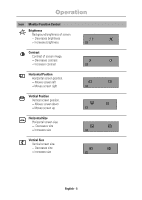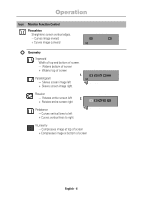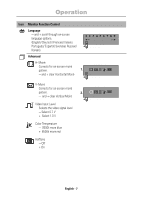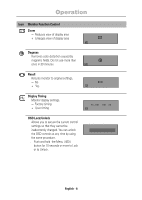Samsung 755DF User Manual (user Manual) (ver.1.0) (English) - Page 5
Front Panel, Direct Access Buttons
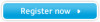 |
View all Samsung 755DF manuals
Add to My Manuals
Save this manual to your list of manuals |
Page 5 highlights
Italiano Portuguese Deutsch Español Français English Your New Monitor Front Panel 1 EXIT MENU 23 4 1 EXIT ( ) button Closes the on-screen menu. It is also feature controls. (See the section below on Direct Access Buttons.) used to return to the previous menu when using the on-screen menu system. 3 MENU ( ) button Opens the on-screen menu. It is also 2 The / ( / ) buttons These buttons allow you to select and adjust items using the on-screen menu. When adjusting an item using used to select a highlighted function, open a sub-menu, or move between menus when using the on-screen menu system. 4 the on-screen menu, the button lowers the value of the selected Power button The power button turns the monitor function. The button raises the on and off. The power indicator light value of the selected function. These glows green during normal operation, buttons are also direct access buttons see page 10 for the Contrast and Brightness Direct Access Buttons EXIT MENU Most of the adjustments you make to your monitor will be accessed through the on-screen menu described in the next section. The Contrast and Brightness features can also be accessed directly from the front of your monitor. 1 With the menu off, press the or button on the front of your monitor. The button accesses the Brightness feature. The button accesses the Contrast feature. 2 Push the button to increase or the button to decrease the value of the selection. 3 Press the EXIT button twice to exit the on-screen menu. English - 3