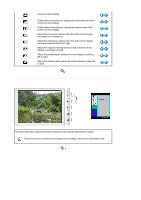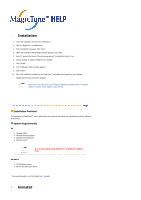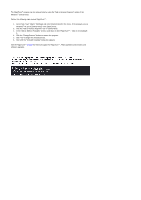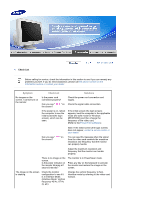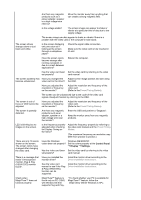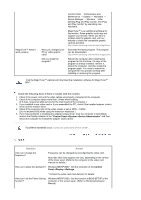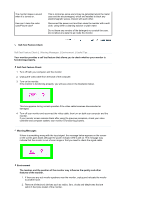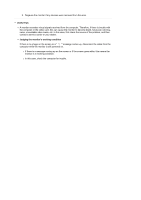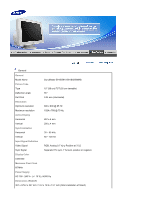Samsung 793DF User Manual (user Manual) (ver.1.0) (English) - Page 50
Check List - service manual
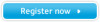 |
UPC - 729507707570
View all Samsung 793DF manuals
Add to My Manuals
Save this manual to your list of manuals |
Page 50 highlights
Check List Before calling for service, check the information in this section to see if you can remedy any problems yourself. If you do need assistance, please call the phone number on the Information section or contact your dealer. Symptom No images on the screen. I cannot turn on the monitor. Check List Solutions Is the power cord connected properly? Can you see " " on the screen? Check the power cord connection and supply. Check the signal cable connection. If the power is on, reboot the computer to see the initial screen(the login screen), which can be seen. If the initial screen (the login screen) appears, boot the computer in the applicable mode (the safe mode for Windows ME/XP/2000) and then change the frequency of the video card. (Refer to the Preset Timing Modes) Note: If the initial screen (the login screen) does not appear, contact a service center or your dealer. Can you see " " on You can see this message when the signal the screen? from the video card exceeds the maximum resolution and frequency that the monitor can properly handle. Adjust the maximum resolution and frequency that the monitor can handle properly. There is no image on the screen. Is the power indicator on the monitor blinking at 1 second intervals? The monitor is in PowerSaver mode. Press any key on the keyboard to activate the monitor and restore the image on the screen. The image on the screen is shaking. Check the monitor configuration to see if it is in Interlace Mode. (Interlace Mode: Vertical frequency 43 Hz, 87 Hz (i), etc) Change the vertical frequency to NonInterlace mode by referring to the video card manual.