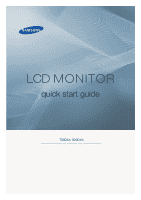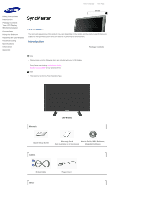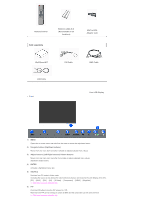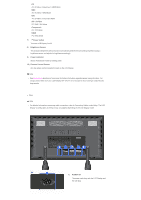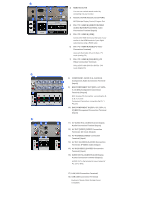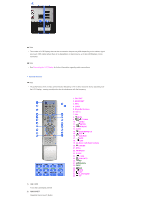Samsung 820DXn Quick Guide (ENGLISH) - Page 5
Rs232c Out/in Rs232c Serial Port - monitor
 |
UPC - 729507802268
View all Samsung 820DXn manuals
Add to My Manuals
Save this manual to your list of manuals |
Page 5 highlights
2) REMOTE OUT/IN You can use a wired remote control by connecting it to your monitor. 3) RS232C OUT/IN (RS232C Serial PORT) MDC(Multiple Display Control) Program Port 4) DVI / PC / HDMI IN [HDMI/PC/DVI/BNC AUDIO IN](HDMI/PC/DVI/BNC Audio Connection Terminal (Input)) 5) DVI / PC / HDMI IN [HDMI] Connect the HDMI terminal at the back of your monitor to the HDMI terminal of your digital output device using a HDMI cable. 6) DVI / PC / HDMI IN [RGB] (PC Video Connection Terminal) Using a D-Sub Cable (15 pin D-Sub) - PC mode (Analog PC) 7) DVI / PC / HDMI IN [DVI(HDCP)] (PC Video Connection Terminal) Using a DVI Cable (DVI-D to DVI-D) - DVI mode (Digital PC) 8) COMPONENT AUDIO IN [L-AUDIO-R] (Component Audio Connection Terminal (Input)) 9) BNC/COMPONENT OUT [R/PR, G/Y, B/PB, H, V] (BNC/Component Connection Terminal (Output)) BNC (Analog PC) Connection: connecting the R, G, B, H, V ports Component Connection: connecting the PR, Y, PB ports 10) BNC/COMPONENT IN [R/PR, G/Y, B/PB, H, V] (BNC/Component Connection Terminal (Input)) 11) AV AUDIO IN [L-AUDIO-R] (LCD Display Audio Connection Terminal (Input)) 12) AV OUT [VIDEO] (VIDEO Connection Terminal): AV mode (Output) 13) AV IN [VIDEO] (VIDEO Connection Terminal) (Input) 14) AV OUT [S-VIDEO] (S-VIDEO Connection Terminal): S-VIDEO mode (Output) 15) AV IN [S-VIDEO] (S-VIDEO Connection Terminal) (Input) 16) AUDIO OUT [L-AUDIO-R] (LCD Display Audio Connection Terminal (Output)) AUDIO OUT is the terminal for sound output of PC, DVI or BNC. 17) LAN (LAN Connection Terminal) 18) USB (USB Connection Terminal) Keyboard / Mouse, Mass Storage Device Compatible.