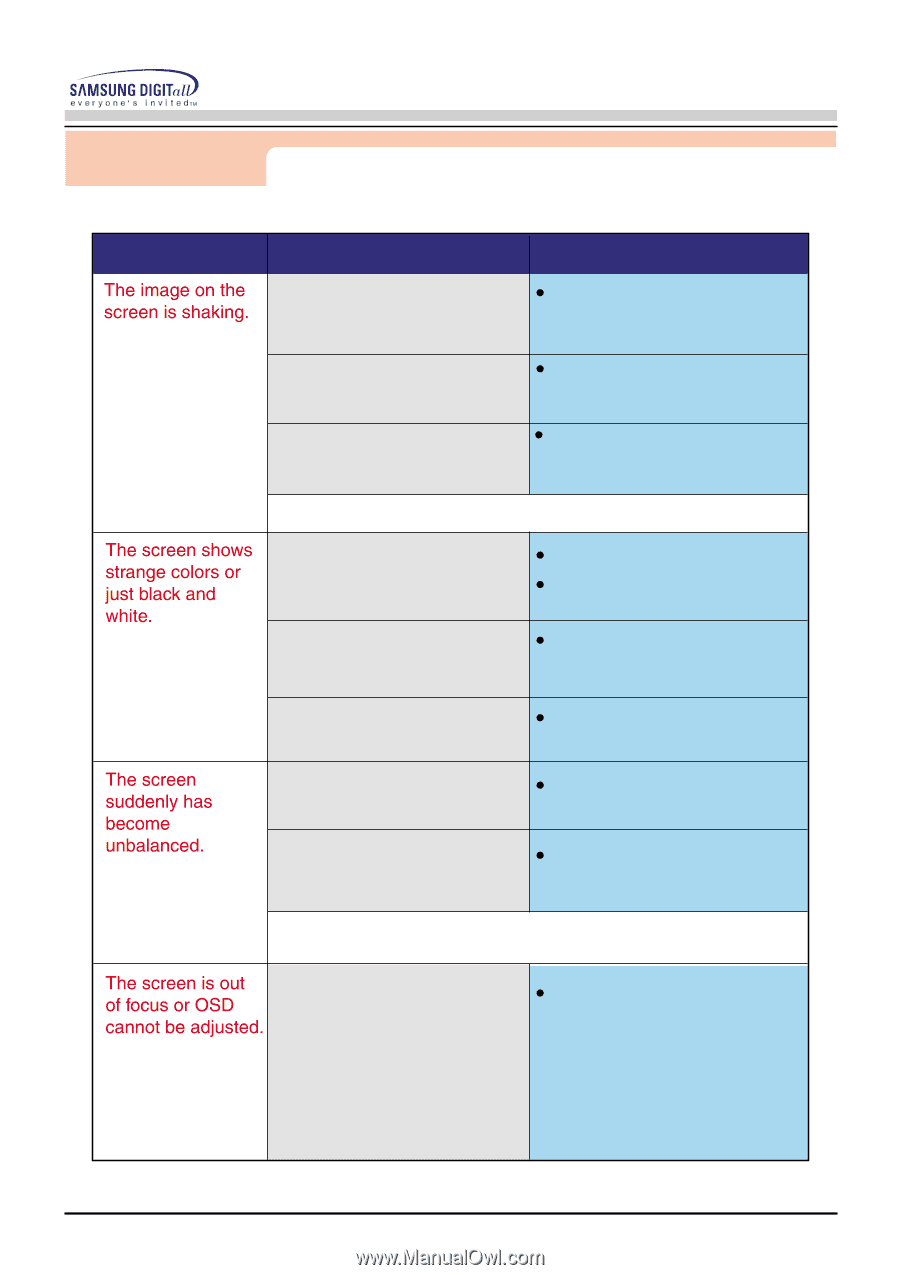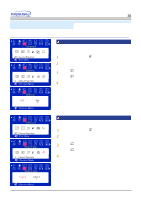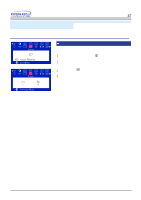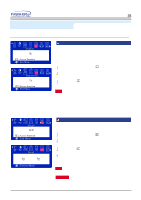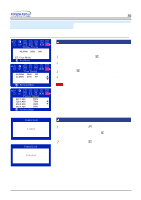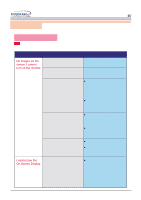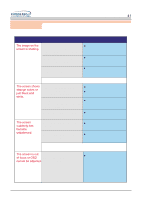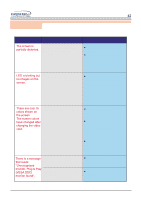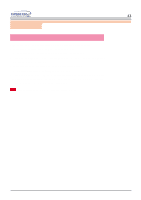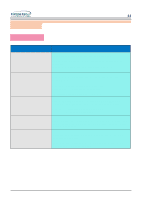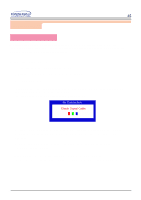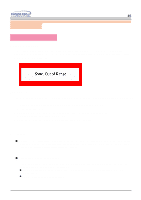Samsung 900S User Manual (user Manual) (ver.1.0) (English) - Page 41
Troubleshooting
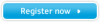 |
View all Samsung 900S manuals
Add to My Manuals
Save this manual to your list of manuals |
Page 41 highlights
Troubleshooting User's Manual 41 Symptom Chek List Solution Check the monitor configuration to see if it is in Interlace Mode. (Interlace Mode: Vertical frequency 43Hz, 87Hz(i), etc) Are there any magnetic products such as a high voltage wire near by? Is the voltage stable? The signal from the video card exceeds the maximum resolution and frequency of the monitor. Move the monitor away from anything that can create a strong magnetic field. The screen image can appear to shake or vibrate at a particular time of day due to low supply voltage. The screen image can also appear to shake or vibrate if there is a problem with the video card or the computer's main board. Is the screen displaying only one color as if looking at the screen through a cellophane paper? Check the signal cable connection. Make sure the video card is fully inserted in it's slot. Have the screen colors become strange after running a program or due to a crash between applications? Reboot the computer. Has the video card been set properly? Set the video card by referring to the video card manual. Have you changed the video card or the driver? Adjust screen image position and size using the OSD. Have you adjusted the resolution or frequency to the monitor? Adjust the resolution and frequency at the video card. (Refer to the Preset Display Modes). The screen can be unbalanced due to the cycle of the video card signals. Readjust Position by referring to the OSD. Have you adjusted the resolution or frequency on the monitor? Adjust the resolution and frequency of the video card. (Refer to the Preset Display Modes).