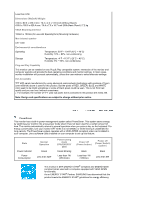Samsung 913BM Quick Guide (easy Manual) (ver.1.0) (English) - Page 60
Control Panel, System, Device Administrator, & Play VESA DDC
 |
View all Samsung 913BM manuals
Add to My Manuals
Save this manual to your list of manuals |
Page 60 highlights
have changed after changing the video card. There is a message that reads "Unrecognized monitor, Plug & Play (VESA DDC) monitor found". Problems related to Audio Has the video card been Set the video card by referring to the set properly? video card manual. Have you installed the monitor driver? Install the monitor driver according to the Driver Installation Instructions. See the video card manual to see if the Plug & Play (VESA DDC) function can be supported. Install the monitor driver according to the Driver Installation Instructions. No sound Ensure that the audio cable is firmly connected to both the audio-in port on your monitor and the audio-out port on your sound card. (Refer to the Connecting Your Monitor) Sound level is too low. Check the volume level. Check the volume level. Check when MagicTune™ does not function properly. MagicTune™ feature is found only on PC (VGA) with Window OS that supports Plug and Play. If the volume is still too low after turning the control to its maximum, check the volume control on the computer sound card or software program. * To check whether your PC is available for MagicTune™ feature, follow the steps below (When Windows is XP); MagicTune™ doesn't work properly. Control Panel -> Performance and Maintenance -> System -> Hardware -> Device Manager -> Monitors -> After deleting Plug and Play monitor, find 'Plug and Play monitor' by searching new Hardware. MagicTune™ is an additional software for the monitor. Some graphic cards may not support your monitor. When you have a problem with the graphic card, visit our website to check the compatible graphic card list provided. http://www.samsung.com/monitor/magictune Have you changed your Download the latest program. The PC or video graphic card? program can be downloaded http://www.samsung.com/monitor/magictune. Visit our website and download the installation software for MagicTune™ MAC. Check the following items if there is trouble with the monitor. 1. Check if the power cord and the video cables are properly connected to the computer. 2. Check if the computer beeps more than 3 times when booting. (If it does, request an after-service for the main board of the computer.) 3. If you installed a new video card or if you assembled the PC, check if the installed the adapter (video) driver and the monitor driver. 4. Check if the scanning ratio of the video screen is set at 56Hz ~ 75Hz. (Do not exceed 75Hz when using the maximum resolution.) 5. If you have problems in installing the adapter (video) driver, boot the computer in Safe Mode, remove the Display Adapter at the "Control Panel→System→Device Administrator" and then reboot the computer to reinstall the adapter (video) driver.