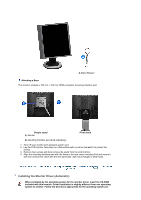Samsung 913BM User Manual (user Manual) (ver.1.0) (English) - Page 31
XP Operating System, Appearance and Themes
 |
View all Samsung 913BM manuals
Add to My Manuals
Save this manual to your list of manuals |
Page 31 highlights
z Internet web site : http://www.samsung.com/ (Worldwide) http://www.samsung.com/monitor (U.S.A) http://www.sec.co.kr/monitor (Korea) http://www.samsungmonitor.com.cn/ (China) Microsoft® Windows® XP Operating System 1. Insert CD into the CD-ROM driver. 2. Click "Start" -> "Control Panel" then click the "Appearance and Themes" Icon. 3. Click "Display" icon and choose the "Settings" tab then click "Advanced..". 4. Click the "Properties" button on the "Monitor" tab and select "Driver" tab. 5. Click "Update Driver.." and select "Install from a list or.." then click "Next" button.

Internet web site :
(Worldwide)
(U.S.A)
(Korea)
(China)
Microsoft
®
Windows
®
XP Operating System
1.
Insert CD into the CD-ROM driver.
2.
Click "
Start
" —> "
Control Panel
" then click the "
Appearance and Themes
" Icon.
3.
Click "
Display
" icon and choose the "
Settings
" tab then click "
Advanced..
".
4.
Click the "
Properties
" button on the "
Monitor
" tab and select "
Driver
" tab.
5.
Click "
Update Driver..
" and select "
Install from a list or..
" then click "
Next
" button.