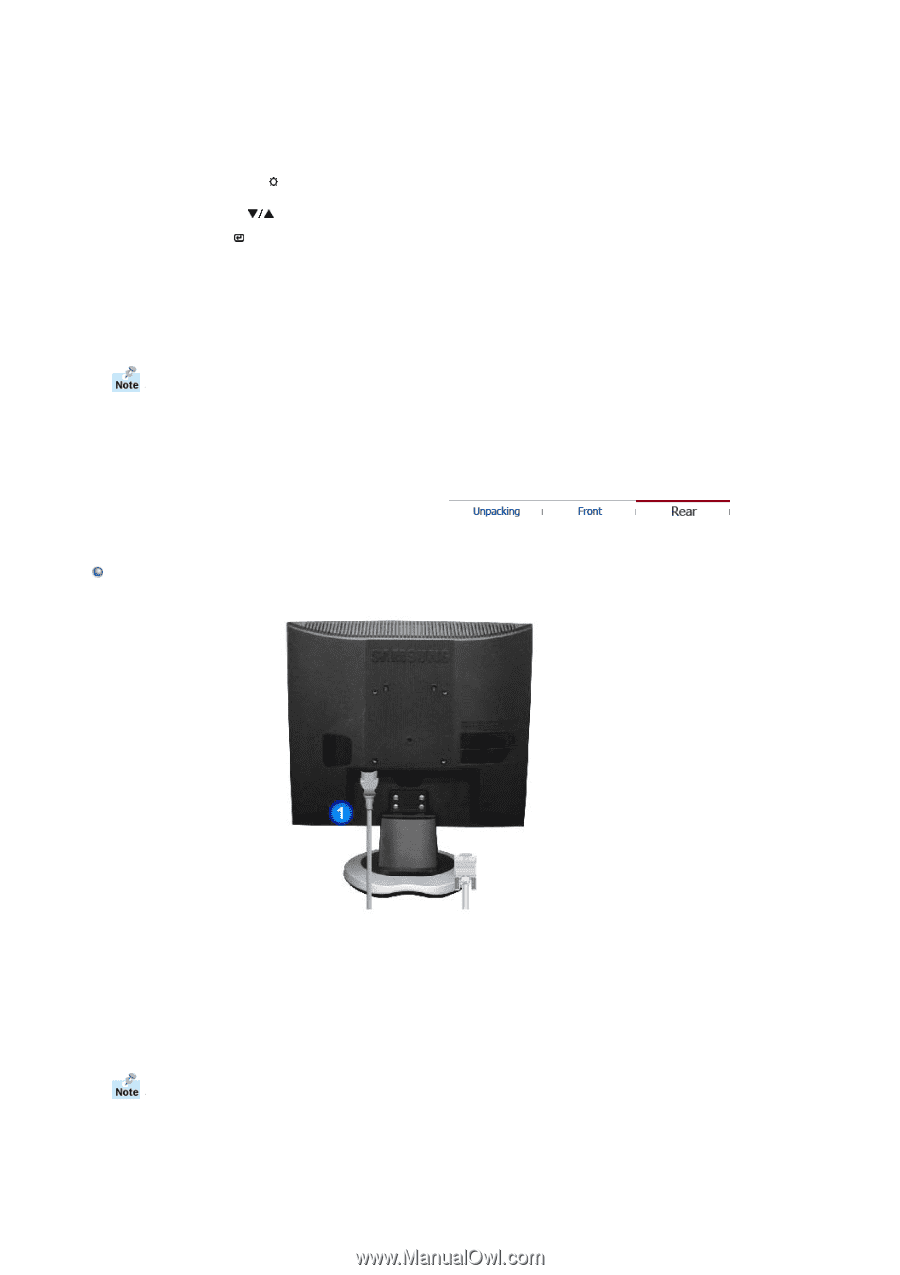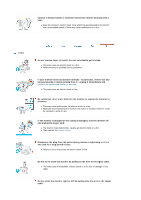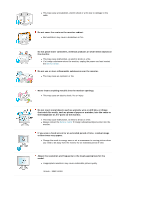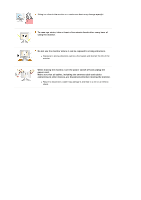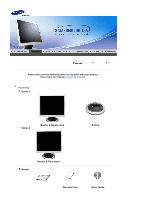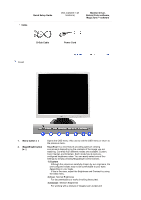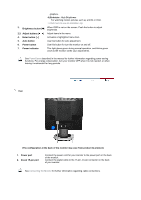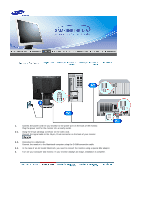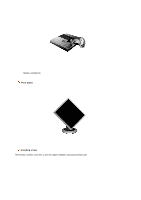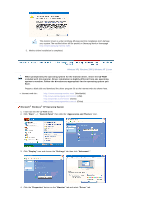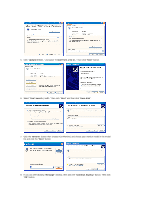Samsung 913N User Manual (ENGLISH) - Page 10
High Brightness
 |
UPC - 729507702599
View all Samsung 913N manuals
Add to My Manuals
Save this manual to your list of manuals |
Page 10 highlights
graphics. 4) Entertain : High Brightness For watching motion pictures such as a DVD or VCD. >>Click here to see an animation clip 3. Brightness button [ ] 2,3. Adjust buttons [ ] 4. Enter button [ ] 5. Auto button 6. Power button 7. Power indicator When OSD is not on the screen, Push the button to adjust brightness. Adjust items in the menu. Activates a highlighted menu item. Use this button for auto adjustment. Use this button for turn the monitor on and off. This light glows green during normal operation, and blinks green once as the monitor saves your adjustments. See PowerSaver described in the manual for further information regarding power saving functions. For energy conservation, turn your monitor OFF when it is not needed, or when leaving it unattended for long periods. Rear (The configuration at the back of the monitor may vary from product to product.) 1. Power port 2. D-sub 15-pin port Connect the power cord for your monitor to the power port on the back of the monitor. Connect the signal cable to the 15-pin, D-sub connector on the back of your monitor. See Connecting the Monitor for further information regarding cable connections.