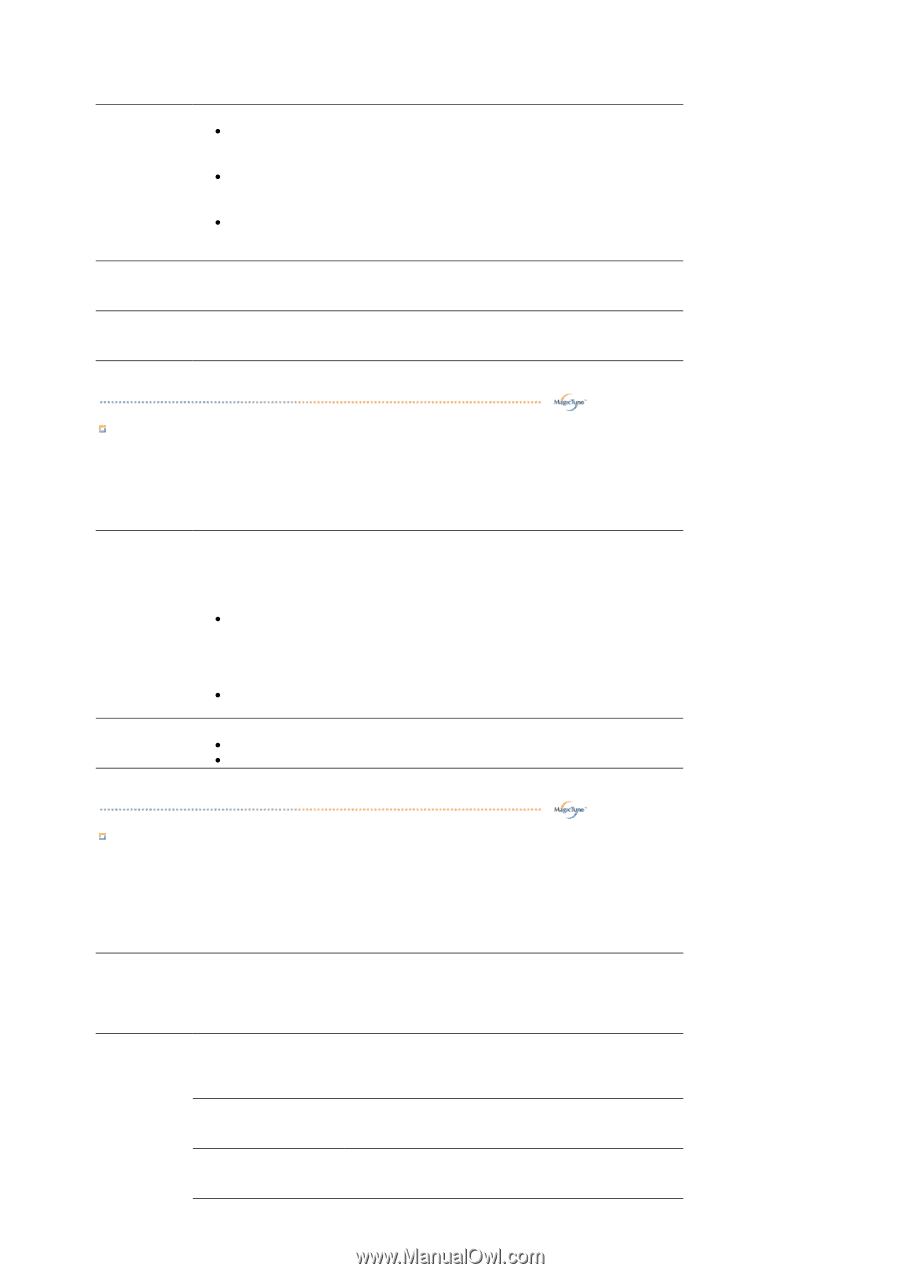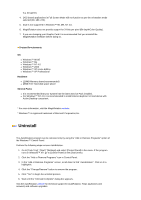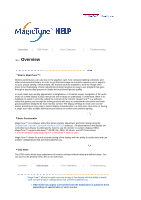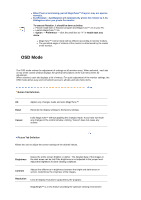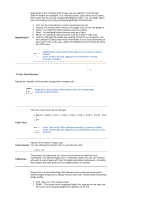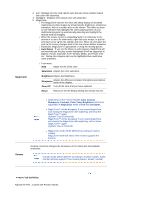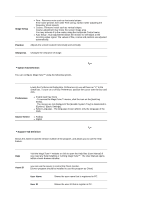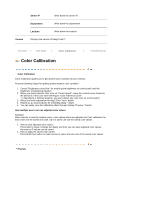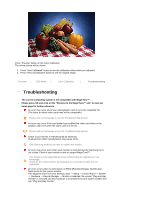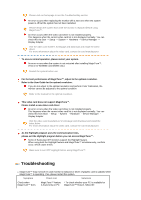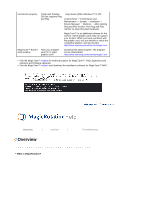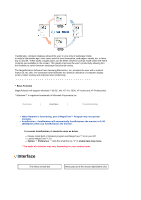Samsung 913V Quick Guide (easy Manual) (ver.1.0) (English) - Page 31
Image Setup, Position, Sharpness, Option Tab Definition, Preferences, Source Select, Asset ID - monitor manual
 |
UPC - 729507708607
View all Samsung 913V manuals
Add to My Manuals
Save this manual to your list of manuals |
Page 31 highlights
Image Setup z Fine : Removes noise such as horizontal stripes. If the noise persists even after Fine tuning, repeat it after adjusting the frequency (clock speed). z Coarse : Removes noise such as vertical stripes. Coarse adjustment may move the screen image area. You may relocate it to the center using the Horizontal Control menu. z Auto Setup : Auto adjustment allows the monitor to self-adjust to the incoming video signal. The values of fine, coarse and position are adjusted automatically. Position Adjusts the screen location horizontally and vertically. Sharpness Changes the clearance of image. Option Tab Definition You can configure MagicTune™ using the following options. Loads the Preferences Dialog Box. Preferences in use will have an "V" in the check box. To turn on or off any Preference, position the cursor over the box and click. Preferences z Enable task tray menu . - To access the MagicTune™ menus, click the icon on the [task tray menu]. The menus are not displayed if the [Enable System Tray] is deselected in [Options] ' [Basic Settings]. z Select Language - The language chosen affects only the language of the OSD. Source Select z Analog z Digital Support Tab Definition Shows the Asset ID and the version number of the program, and allows you to use the Help feature. Help Asset ID Visit the MagicTune™ website or click to open the Help files (User Manual) if you need any help installing or running MagicTune™. The User Manual opens within a basic browser window. you can use the server to control the Client monitor. (Server program should be installed to use this program as Client) User Name Shows the user name that is registered in PC. User ID Shows the user ID that is register in PC.