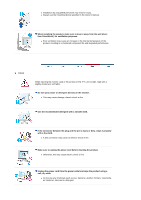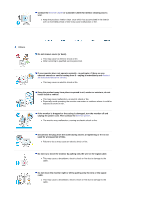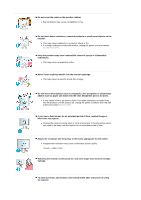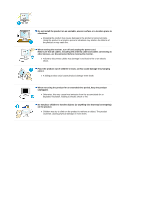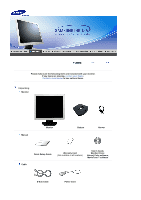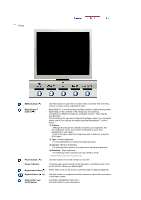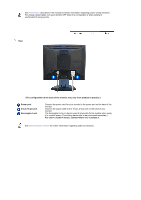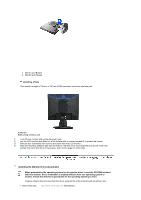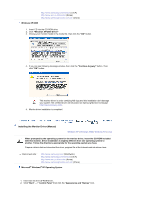Samsung 914V Quick Guide (easy Manual) (ver.1.0) (English) - Page 10
Front
 |
UPC - 729507709383
View all Samsung 914V manuals
Add to My Manuals
Save this manual to your list of manuals |
Page 10 highlights
Front MENU button [ ] MagicBright™ button [ ] Power button [ ] / Power indicator Brightness button [ ] Adjust buttons [ ] Enter button [ ]/ AUTO button Use this button for open the on-screen menu and exits from the menu screen or closes screen adjustment menu. MagicBright™ is a new feature providing optimum viewing environment depending on the contents of the image you are watching. Currently four different modes are available: Custom, Text, Internet, and Entertain. Each mode has its own pre-configured brightness value. You can easily select one of four settings by simply pressing MagicBright™ control button. 1) Custom Although the values are carefully chosen by our engineers, the pre-configured values may not be comfortable to your eyes depending on your taste. If this is the case, adjust the brightness and contrast by using the OSD menu. 2) Text : Normal brightness For documentations or works involving heavy text. 3) Internet : Medium brightness For working with a mixture of images such as text and graphics. 4) Entertain : High brightness For watching motion pictures such as a DVD or VCD. >>Click here to see an animation clip Use this button for turn the monitor on and off./ This light glows green during normal operation, and blinks green once as the monitor saves your adjustments. When OSD is not on the screen, push the button to adjust brightness. Use this button for navigate and select menus or adjust the menu items in the menu screen. Activates a highlighted menu item. / Use this button for auto adjustment.