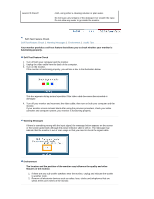Samsung 920T User Manual (ENGLISH) - Page 77
Q & A, Windows ME/XP/2000 : Set the resolution at the Control
 |
UPC - 729507708041
View all Samsung 920T manuals
Add to My Manuals
Save this manual to your list of manuals |
Page 77 highlights
The screen colors have changed after changing the video card. There is a message that reads "Unrecognized monitor, Plug & Play (VESA DDC) monitor found". Problems related to Audio Has the video card been set properly? Settings. Set the video card by referring to the video card manual. Have you installed the monitor driver? Install the monitor driver according to the Driver Installation Instructions. See the video card manual to see if Install the monitor driver according the Plug & Play (VESA DDC) to the Driver Installation Instructions. function can be supported. No sound Ensure that the audio cable is firmly connected to both the audio-in port on your monitor and the audio-out port on your sound card. (Refer to the Connecting the Monitor) Sound level is too low. Check the volume level. Check the volume level. If the volume is still too low after turning the control to its maximum, check the volume control on the computer sound card or software program. Check the following items if there is trouble with the monitor. 1. Check if the power cord and the video cables are properly connected to the computer. 2. Check if the computer beeps more than 3 times when booting. (If it does, request an after-service for the main board of the computer.) 3. If you installed a new video card or if you assembled the PC, check if the installed adapter (video) driver and the monitor driver. 4. Check if the scanning ratio of the video screen is set at 75Hz. (Do not exceed 60Hz when using the maximum resolution.) 5. If you have problems in installing the adapter (video) driver, boot the computer in Safe Mode, remove the Display Adapter at the "Control Panel㸢System㸢Device Administrator" and then reboot the computer to reinstall the adapter (video) driver. If problems repeatedly occur, contact an authorized service center. Q & A Question How can I change the frequency? Answer Frequency can be changed by reconfiguring the video card. Note that video card support can vary, depending on the version of the driver used. (Refer to the computer or the video card manual for details.) How can I adjust the resolution? Windows ME/XP/2000 : Set the resolution at the Control Panel㸢Display㸢Settings. * Contact the video card manufacturer for details. How can I set the Power Saving Windows ME/XP/2000 : Set the function at BIOS-SETUP of the function? computer or the screen saver. (Refer to Windows/Computer Manual). How can I clean the outer Disconnect the power cord and then clean the monitor with a soft