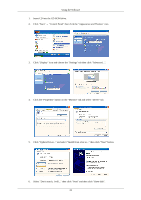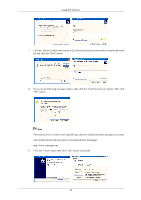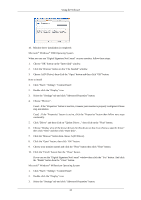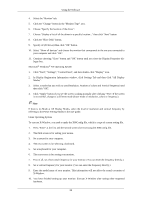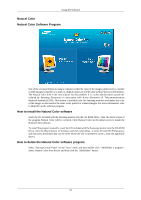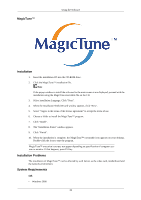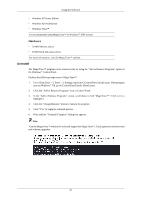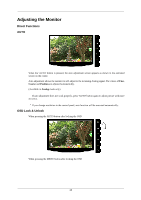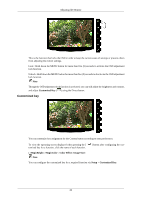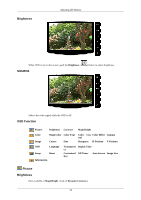Samsung 933BW User Manual (user Manual) (ver.1.0) (English) - Page 27
MagicTune™, Installation, Installation Problems, System Requirements - specification
 |
UPC - 729507805382
View all Samsung 933BW manuals
Add to My Manuals
Save this manual to your list of manuals |
Page 27 highlights
MagicTune™ Using the Software Installation 1. Insert the installation CD into the CD-ROM drive. 2. Click the MagicTune™ installation file. Note If the popup window to install the software for the main screen is not displayed, proceed with the installation using the MagicTune executable file on the CD. 3. Select installation Language, Click "Next". 4. When the Installation Shield Wizard window appears, click "Next". 5. Select "I agree to the terms of the license agreement" to accept the terms of use. 6. Choose a folder to install the MagicTune™ program. 7. Click "Install". 8. The "Installation Status" window appears. 9. Click "Finish". 10. When the installation is complete, the MagicTune™ executable icon appears on your desktop. Double-click the icon to start the program. MagicTune™ execution icon may not appear depending on specification of computer system or monitor. If that happens, press F5 Key. Installation Problems The installation of MagicTune™ can be affected by such factors as the video card, motherboard and the network environment. System Requirements OS • Windows 2000 26