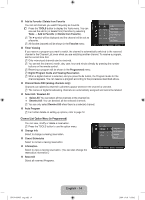Samsung 933HD User Manual (user Manual) (ver.1.0) (English) - Page 21
Setting up the TV with your PC, Entertain / Internet / Text / Dynamic Contrast / Custom - 19
 |
UPC - 729507810201
View all Samsung 933HD manuals
Add to My Manuals
Save this manual to your list of manuals |
Page 21 highlights
¦¦ Setting up the TV with your PC NN Preset: Press the SOURCE button to select PC mode. ❑❑ MagicBright : Entertain / Internet / Text / Dynamic Contrast / Custom MagicBright is a feature providing optimum viewing environment depending on the contents of the image you are watching. Currently five different modes are available: Entertain, Internet, Text, Dynamic Contrast and Custom. Each mode has its own pre-configured brightness value. ❑❑ Contrast / Brightness / Sharpness •• Contrast: Adjusts the contrast level of the picture. •• Brightness: Adjusts the brightness level of the picture. •• Sharpness: Adjusts the edge definition of the picture. ❑❑ Auto Adjustment Use the Auto Adjust function to have the TV set automatically adjust the video signals it receives. The function also automatically fine-tunes the settings and adjusts the frequency values and positions. TT Press the TOOLS button to display "Tools" menu. You can also set the Auto Adjustment by selecting "Tools → Auto Adjustment". NN This function do work in PC mode only Picture Brightness : 45 Sharpness : 50 Auto Adjustment ► Screen Advanced Settings Picture Options Picture Reset ❑❑ Screen The purpose of the picture quality adjustment is to remove or reduce picture noise. If the noise is not removed by fine tuning alone, then make the vertical frequency adjustments on your PC and fine tune again. After the noise has been reduced, re-adjust the picture so that it is aligned on the center of the screen. „„ Coarse / Fine The purpose of picture quality adjustment is to remove or reduce picture noise. If the noise is not removed by Fine-tuning alone, then adjust the frequency as best as possible (Coarse) and Fine-tune again. After the noise has been reduced, readjust the picture so that it is aligned on the center of screen. „„ PC Position Adjust the PC's screen positioning if it does not fit the TV screen. Press the ▲ or ▼ button to adjusting the Vertical-Position. Press the ◄ or ►button to adjust the Horizontal-Position. „„ Image Reset You can replace all image settings with the factory default values. ❑❑ Picture Options „„ Color Tone : Cool / Normal / Warm / Custom „„ R-Gain / G-Gain / B-Gain NN R-Gain: Adjusts the red color brightness. NN G-Gain: Adjusts the green color brightness. NN B-Gain: Adjusts the blue color brightness. „„ Size: 16:9 / 4:3 OO Alternately, you can press the P.SIZE button on the remote control repeatedly to change the picture size. NN 16:9 : Sets the picture to 16:9 wide mode. NN 4:3 : Sets the picture to 4:3 normal mode. ❑❑ Reset : Reset Picture Mode / Cancel Resets all picture settings to the default values. NN Reset Picture Mode: Current picture values return to default settings. BN59-00905F_eng.indd 19 English - 19 2009-11-10 9:30:42