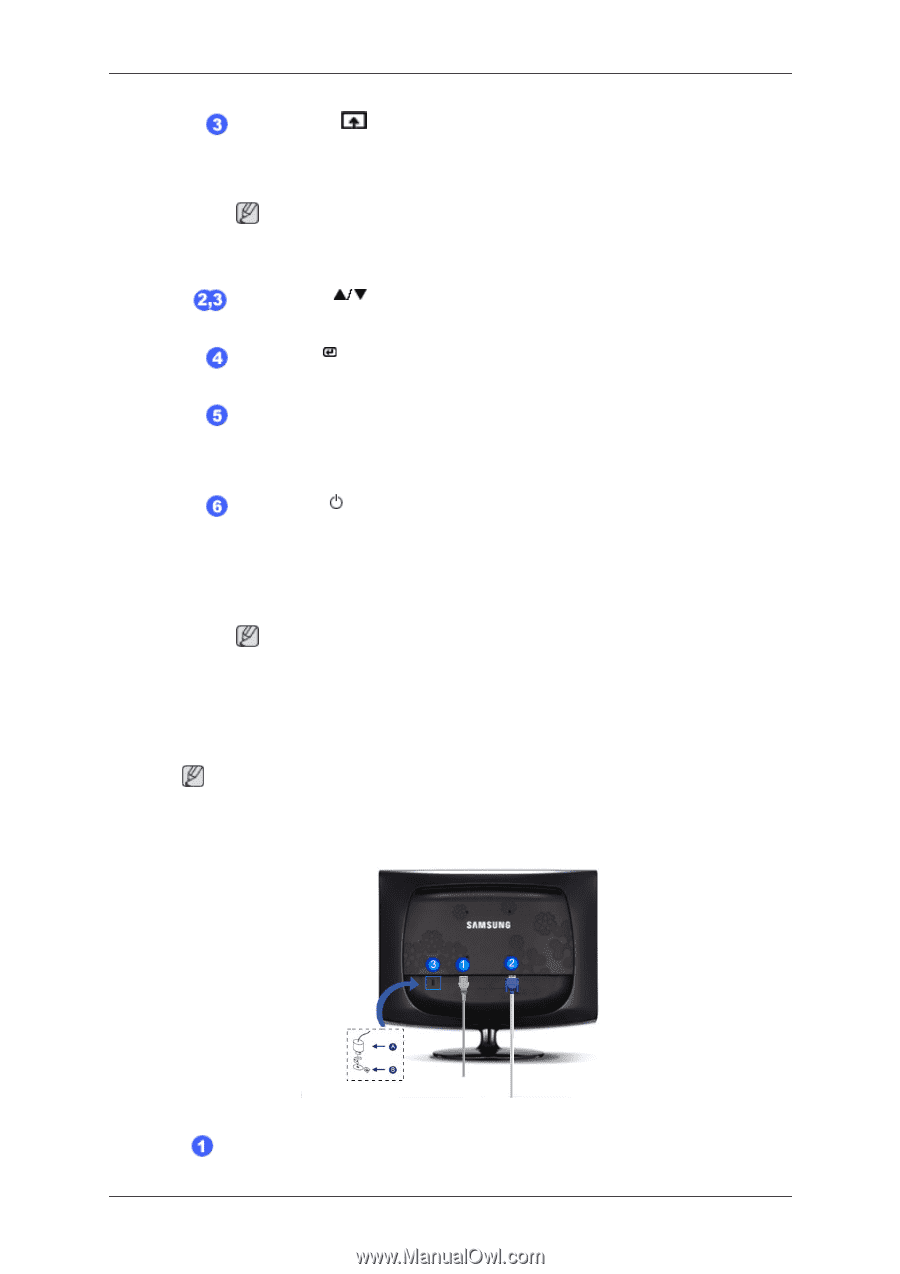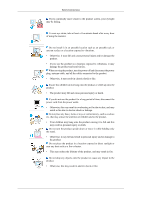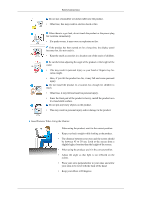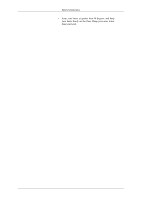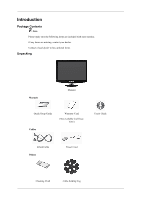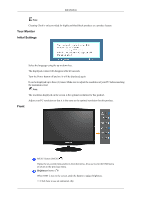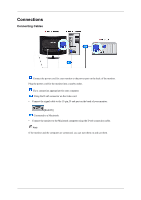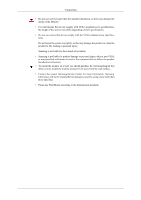Samsung 933SN User Manual (ENGLISH) - Page 12
Rear, Setup, tomized Key
 |
UPC - 729507806372
View all Samsung 933SN manuals
Add to My Manuals
Save this manual to your list of manuals |
Page 12 highlights
Introduction Customized Key[ ] You can customize key assignment for the Custom button according to your preferences. Rear Note You can configure the customized key for a required function via Setup > Customized Key. Adjust buttons [ ] These buttons allow you to adjust items in the menu. Enter button [ ] Activates a highlighted menu item. AUTO button Use this button for auto adjustment. >> Click here to see an animation clip Power button [ ] Use this button for turning the product on and off. Power Indicator This light is lit when operating normally, and blinks once when your adjustments are saved. Note See PowerSaver described in the manual for further information regarding power saving functions. For energy conservation, turn your monitor OFF when it is not needed or when leaving it unattended for long periods. Note The configuration at the back of the product may vary from product to product. POWER port