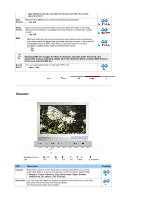Samsung 940MW User Manual (ENGLISH) - Page 37
Troubleshooting, Self-Test Feature Check, Check& List, your monitor is functioning properly
 |
UPC - 729507709352
View all Samsung 940MW manuals
Add to My Manuals
Save this manual to your list of manuals |
Page 37 highlights
Self-Test Feature Check Check the following items yourself before calling for service. Contact the service center for problems that you cannot solve by yourself. Self-Test Feature Check | Not Optimum Mode | Display Adapter Driver Maintenance and Cleaning | Symptoms & Recommended Actions 1. Self-Test Feature Check Your monitor provides a self test feature that allows you to check whether your monitor is functioning properly. 1. Turn off both your computer and the monitor. 2. Unplug the video cable from the back of the computer. 3. Turn on the monitor. The figure shown below ("Check Signal Cable") appears on a black background when the monitor is in its normal working condition though it does not sense any video signal: While in the Self-Test mode, the LED power indicator remains green and the figure moves around on the screen. 4. Turn off your monitor and reconnect the video cable; then turn on both your computer and the monitor. If your monitor screen remains blank after using the previous procedure, check your video controller and computer system; your monitor is functioning properly. 2. Not Optimum Mode If the vertical resolution is not optimum mode, you can still see the display but the warning message below appears and disappears after one minute. The user must adjust the frequency within that one minute. Refer to Specifications > Preset Timing Modes for the resolutions or frequencies that are