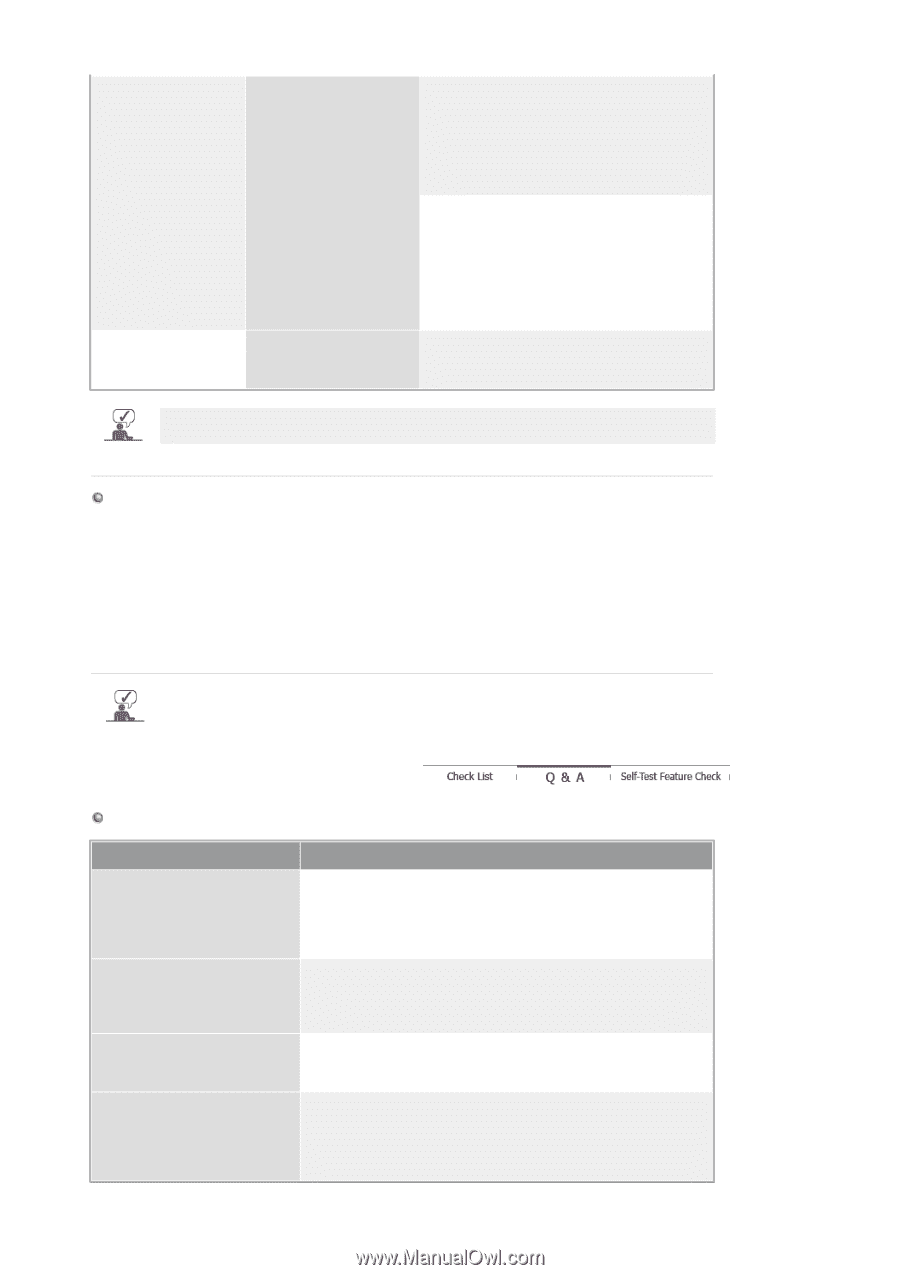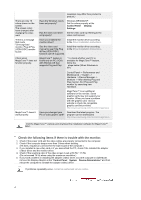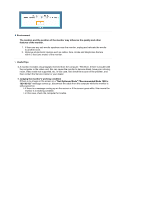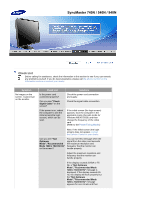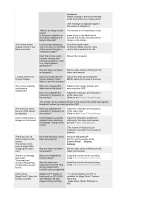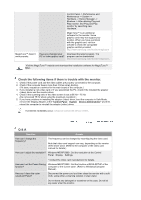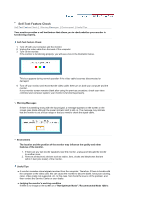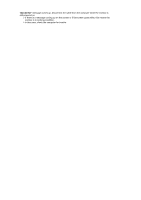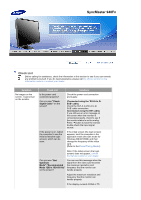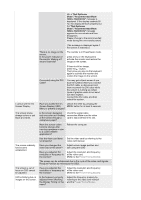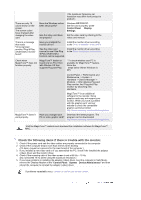Samsung 940T User Manual (ENGLISH) - Page 138
Q & A, Control Panel, System, Device Administrator
 |
UPC - 729507709284
View all Samsung 940T manuals
Add to My Manuals
Save this manual to your list of manuals |
Page 138 highlights
MagicTune™ doesn't work properly. Control Panel -> Performance and Maintenance -> System -> Hardware -> Device Manager -> Monitors -> After deleting Plug and Play monitor, find 'Plug and Play monitor' by searching new Hardware. MagicTune™ is an additional software for the monitor. Some graphic cards may not support your monitor. When you have a problem with the graphic card, visit our website to check the compatible graphic card list provided. http://www.samsung.com/monitor/magictune Have you changed your Download the latest program. The PC or video graphic card? program can be downloaded http://www.samsung.com/monitor/magictune. Visit the MagicTune™ website and download the installation software for MagicTune™ MAC. Check the following items if there is trouble with the monitor. 1. Check if the power cord and the video cables are properly connected to the computer. 2. Check if the computer beeps more than 3 times when booting. (If it does, request an a service for the main board of the computer.) 3. If you installed a new video card or if you assembled the PC, check if the installed the adapter (video) driver and the monitor driver. 4. Check if the scanning ratio of the video screen is set at 56 Hz ~ 75 Hz. (Do not exceed 75 Hz when using the maximum resolution.) 5. If you have problems in installing the adapter (video) driver, boot the computer in Safe Mode, remove the Display Adapter at the "Control Panel¡ System¡ Device Administrator" and then reboot the computer to reinstall the adapter (video) driver. If problems repeatedly occur, contact an authorized service center. Q & A Question How can I change the frequency? Answer The frequency can be changed by reconfiguring the video card. Note that video card support can vary, depending on the version of the driver used. (Refer to the computer or the video card manual for details.) How can I adjust the resolution? Windows ME/XP/2000 : Set the resolution at the Control Panel¡ Display¡ Settings. * Contact the video card manufacturer for details. How can I set the Power Saving Windows ME/XP/2000 : Set the function at BIOS-SETUP of the function? computer or the screen saver. (Refer to Windows/Computer Manual). How can I clean the outer case/LCD Panel? Disconnect the power cord and then clean the monitor with a soft cloth, using either a cleaning solution or plain water. Do not leave any detergent or scratches on the case. Do not let any water enter the monitor.