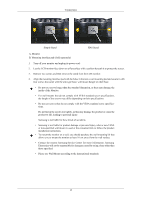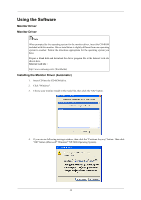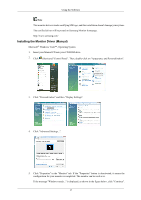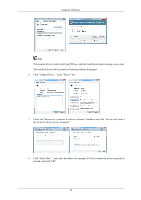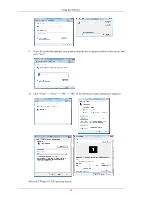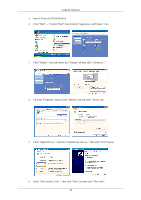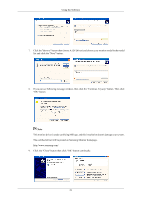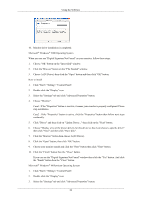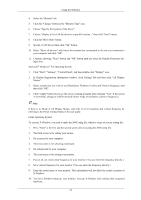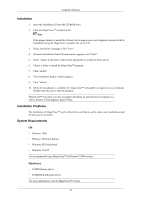Samsung 943BWX User Manual (ENGLISH) - Page 21
Click Start → Control Panel then click the Appearance and Themes icon. - driver
 |
UPC - 729507802817
View all Samsung 943BWX manuals
Add to My Manuals
Save this manual to your list of manuals |
Page 21 highlights
Using the Software 1. Insert CD into the CD-ROM drive. 2. Click "Start" → "Control Panel" then click the "Appearance and Themes" icon. 3. Click "Display" icon and choose the "Settings" tab then click "Advanced...". 4. Click the "Properties" button on the "Monitor" tab and select "Driver" tab. 5. Click "Update Driver..." and select "Install from a list or..." then click "Next" button. 6. Select "Don't search, I will..." then click "Next" and then click "Have disk". 20
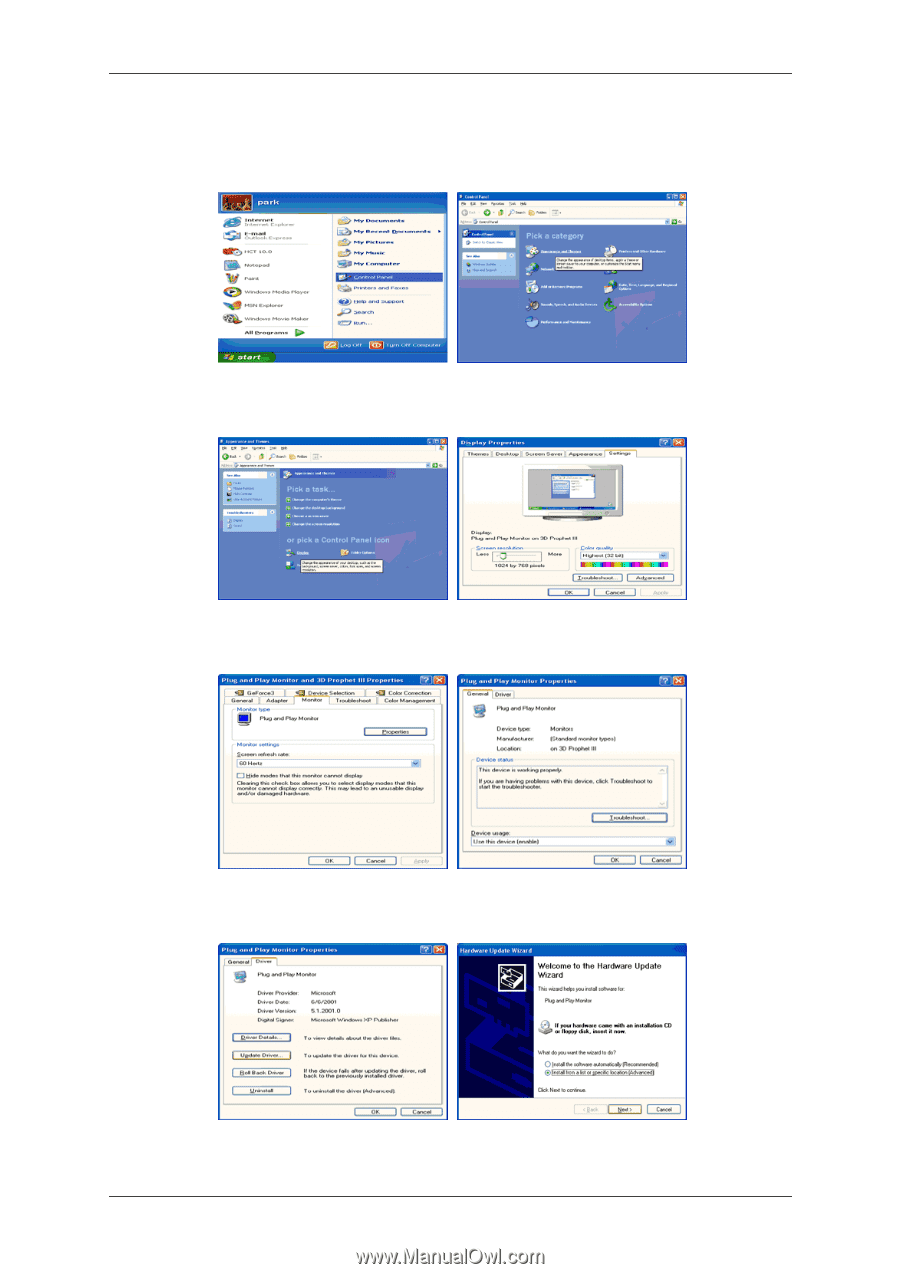
1.
Insert CD into the CD-ROM drive.
2.
Click "Start" → "Control Panel" then click the "Appearance and Themes" icon.
3.
Click "Display" icon and choose the "Settings" tab then click "Advanced...".
4.
Click the "Properties" button on the "Monitor" tab and select "Driver" tab.
5.
Click "Update Driver..." and select "Install from a list or..." then click "Next" button.
6.
Select "Don't search, I will..." then click "Next" and then click "Have disk".
Using the Software
20