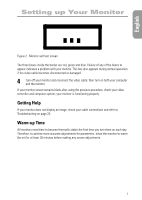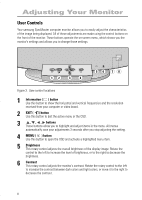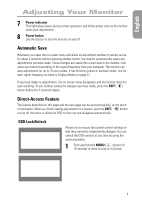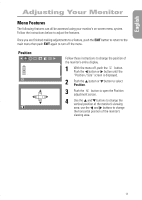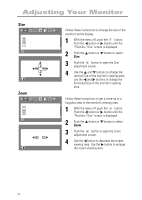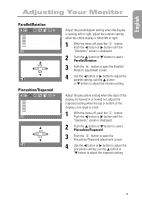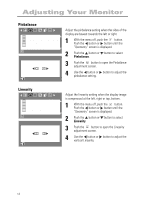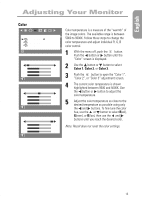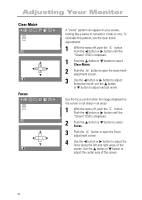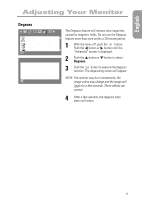Samsung 950P User Manual (user Manual) (ver.1.0) (English) - Page 14
Follow these instructions to get a close-up or
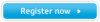 |
View all Samsung 950P manuals
Add to My Manuals
Save this manual to your list of manuals |
Page 14 highlights
Adjusting Your Monitor Size RGB Position/Size Position Size Zoom : Access Function Size 2 8 :Previous Menu Zoom RGB Position/Size Position Size Zoom : Access Function Zoom :Previous Menu Follow these instructions to change the size of the monitor’s entire display. 1 With the menu off, push the button. Push the button or button until the “Position / Size” screen is displayed. 2 Push the button or button to select Size. 3 Push the button to open the Size adjustment screen. 4 Use the and buttons to change the vertical Size of the monitor’s viewing area; use the and buttons to change the horizontal Size of the monitor’s viewing area. Follow these instructions to get a close-up or a longshot view of the monitor’s viewing area. 1 With the menu off, push the button. Push the button or button until the “Position / Size” screen is displayed. 2 Push the button or button to select Zoom. 3 Push the button to open the Zoom adjustment screen. 4 Use the button to decrease the screen viewing area. Use the button to enlarge the screen viewing area. 12