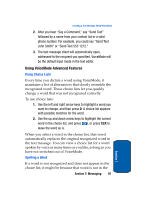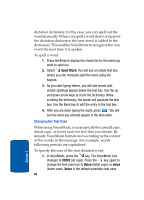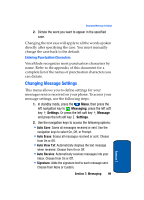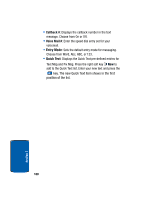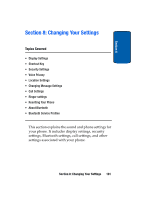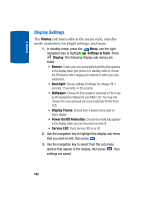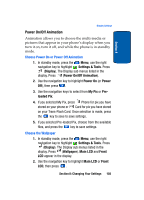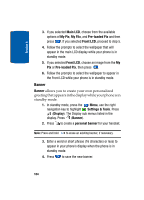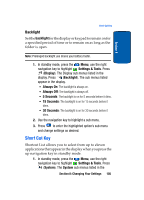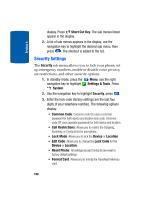Samsung A970 User Manual (ENGLISH) - Page 102
Display Settings, Display, Settings & Tools, Banner, Backlight, Wallpaper, Display Theme
 |
View all Samsung A970 manuals
Add to My Manuals
Save this manual to your list of manuals |
Page 102 highlights
Section 8 Display Settings The Display sub menu affects the menu style, standby mode animation, backlight settings, and more. 1. In standby mode, press the Menu, use the right navigation key to highlight Settings & Tools. Press Display. The following Display sub menus are listed: • Banner: Create your own personalized greeting that appears in the display when your phone is in standby mode or choose the ERI Banner which displays the network in which you have subscribed. • Backlight: Choose settings for Always On, Always Off, 5 seconds, 15 seconds, or 30 seconds. • Wallpaper: Choose Pix (Pre-loaded or personal) or Flix to use as the background display for your Main LCD. You may only choose from your personal pix or pre-loaded pix for the Front LCD. • Display Theme: Choose from 4 preset colors used for menu display. • Power On/Off Animation: Choose the media that appears in the display when you turn the phone on and off. • Service LED: Turns Service LED on or off. 2. Use the navigation key to highlight the display sub menu that you wish to edit, then press . 3. Use the navigation key to select from the sub menu options that appear in the display, then press . Your settings are saved. 102