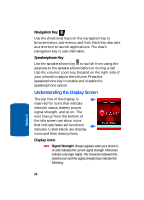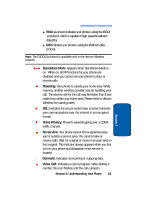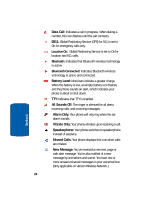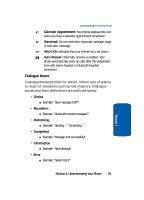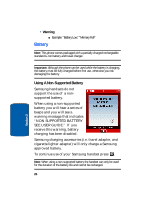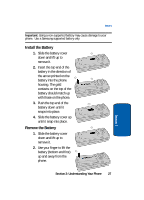Samsung A990 User Manual (ENGLISH) - Page 22
Navigation Key, Speakerphone Key, Understanding the Display Screen, Display icons
 |
View all Samsung A990 manuals
Add to My Manuals
Save this manual to your list of manuals |
Page 22 highlights
Navigation Key Use the directional keys on the navigation key to browse menus, sub-menus, and lists. Each key also acts as a shortcut to launch applications. The down navigation key is user-definable. Speakerphone Key Use the speakerphone key to switch from using the earpiece to the speakerphone before or during a call. Use the volume/zoom key (located on the right side of your phone) to adjust the volume. Press the speakerphone key to enable and disable the speakerphone option. Understanding the Display Screen The top line of the display is reserved for icons that indicate network status, battery power, signal strength, and so on. The next line up from the bottom of the idle screen can show icons that indicate features/functions statuses. Listed below are display icons and their descriptions. Display icons Signal Strength: Always appears when your phone is on and indicates the current signal strength. More bars indicate a stronger signal. The characters between the antenna icon and the signal strength bars indicate the following: 22 Section 2