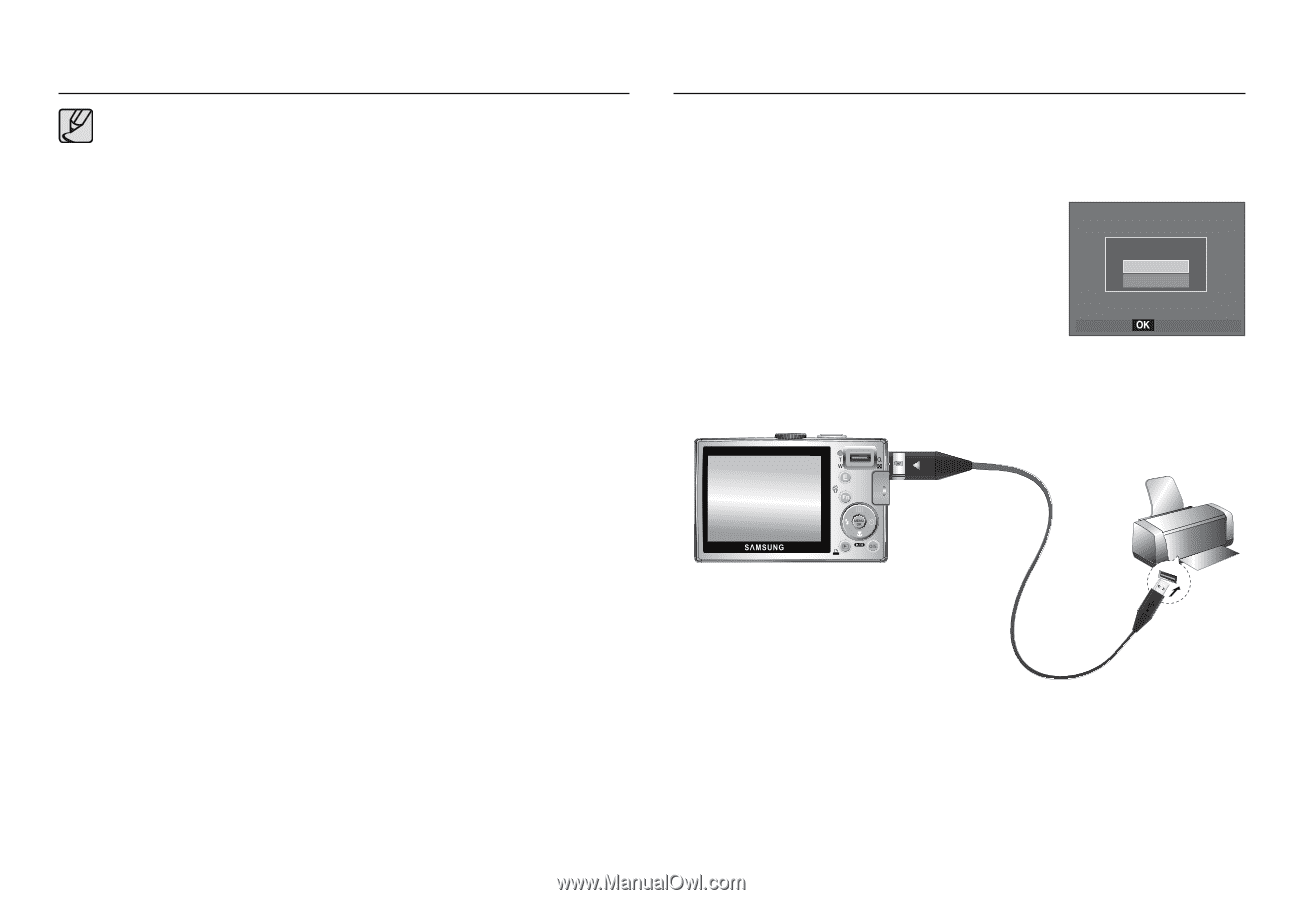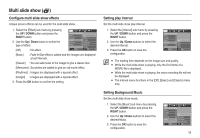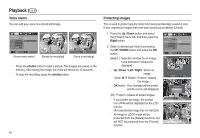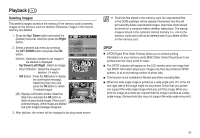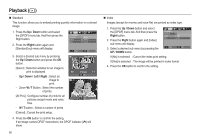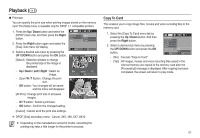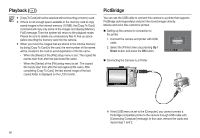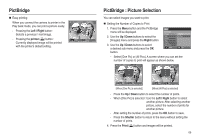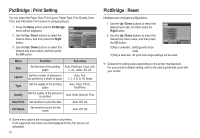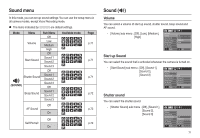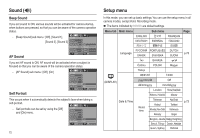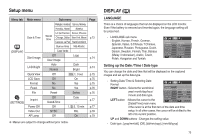Samsung ASAML210SK2 User Manual - Page 69
PictBridge, Playback
 |
UPC - 718122530236
View all Samsung ASAML210SK2 manuals
Add to My Manuals
Save this manual to your list of manuals |
Page 69 highlights
Playback () x [CopyTo Card] will not be selected without inserting a memory card. x If there is not enough space available in the memory card to copy saved images in the internal memory (10 MB), the [Copy To Card] command will copy only some of the images and display [Memory Full!] message. Then the system will return to the playback mode. Please be sure to delete any unnecessary files to free up space before inserting the memory card into the camera. x When you move the images that are stored in the internal memory by doing [Copy To Card] to the card, the next number of file names will be created in the card to avoid duplication of the file name. - When the [Reset] of the [File] setup menu is set : The copied file names start from after the last stored file name. - When the [Series] of the [File] setup menu is set : The copied file names start from after the last captured file name. After completing [Copy To Card], the last stored image of the last copied folder is displayed on the LCD monitor. PictBridge You can use the USB cable to connect this camera to a printer that supports PictBridge (sold separately) and print the stored images directly. Movies and voice files cannot be printed. „ Setting up the camera for connection to the printer 1. Connect the camera and printer with USB cable. 2. Select the [Printer] menu by pressing Up / Down button and press the OK button. Select USB Computer Printer Confirm „ Connecting the Camera to a Printer K If the [USB] menu is set to the [Computer], you cannot connect a Pictbridge compatible printer to the camera through USB cable with [Connecting Computer] message. In this case, remove the cable and repeat step 1 and 2. 68