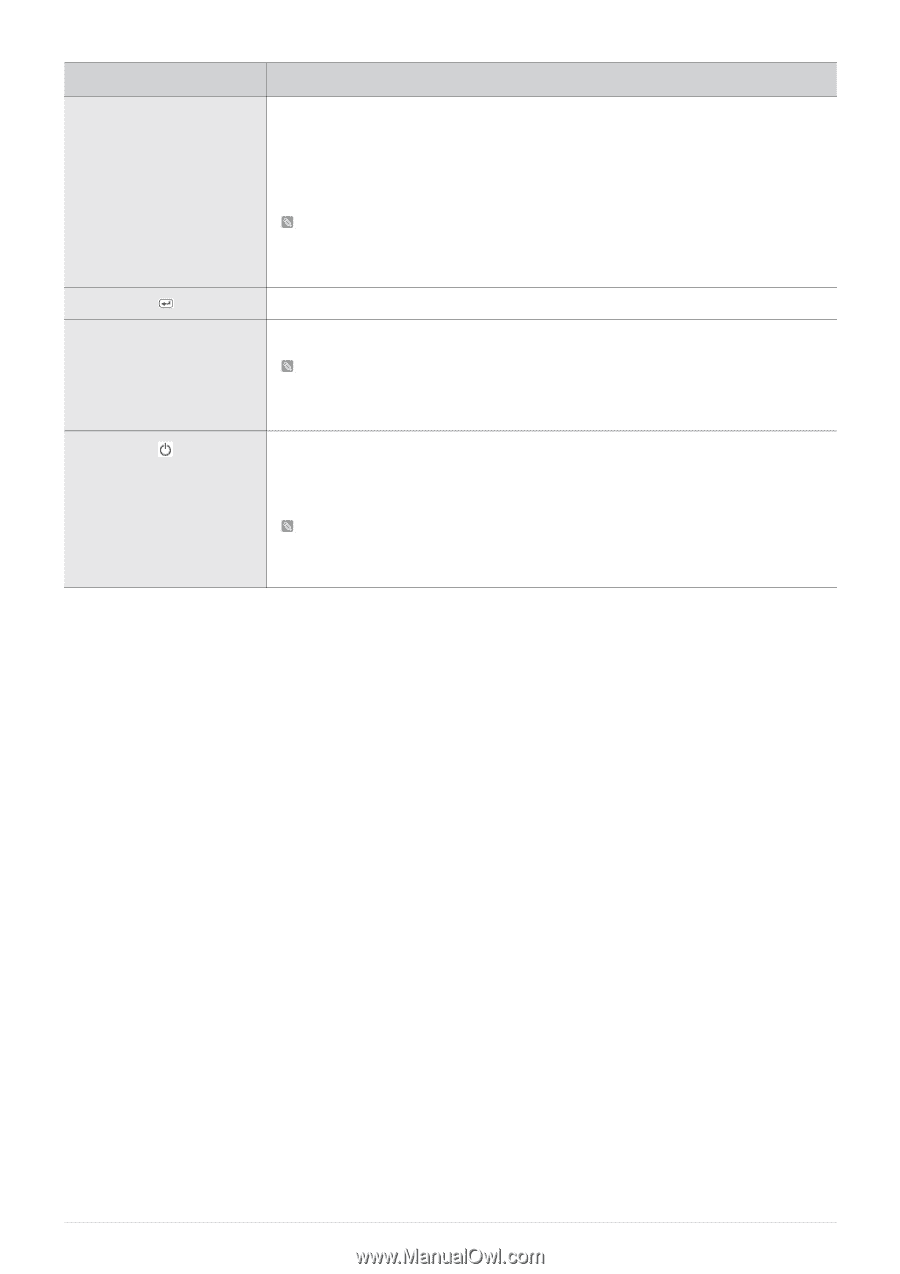Samsung B2230 User Manual (user Manual) (ver.1.0) (English) - Page 39
Power LED
 |
UPC - 729507811703
View all Samsung B2230 manuals
Add to My Manuals
Save this manual to your list of manuals |
Page 39 highlights
ICON SOURCE AUTO DESCRIPTION Use this button to select a function If you press the [SOURCE] button when there is no OSD, the input signal (Analog/Digital) is switched. When the input signal is switched by pressing [SOURCE] button or the product is turned on, a message displaying the selected input signal appears at the top left of the screen. • To select Digital mode, you have to connect the product and the PC with the DVI cable. • This function is not available for products with an Analog interface only. Activates a highlighted menu item. Press [AUTO] button to adjust the screen settings automatically This function is only available in Analog mode. If the resolution settings are changed in the Display Properties, the AUTO adjustment function is performed. Press this button to turn the product on or off Power LED This LED is turned on when the product works normally. For more information on the power-saving function, refer to the power saving function in More Information. When not using the product for a long time, unplugging the power cord is recommended to minimize power consumption. Using the product 3-14