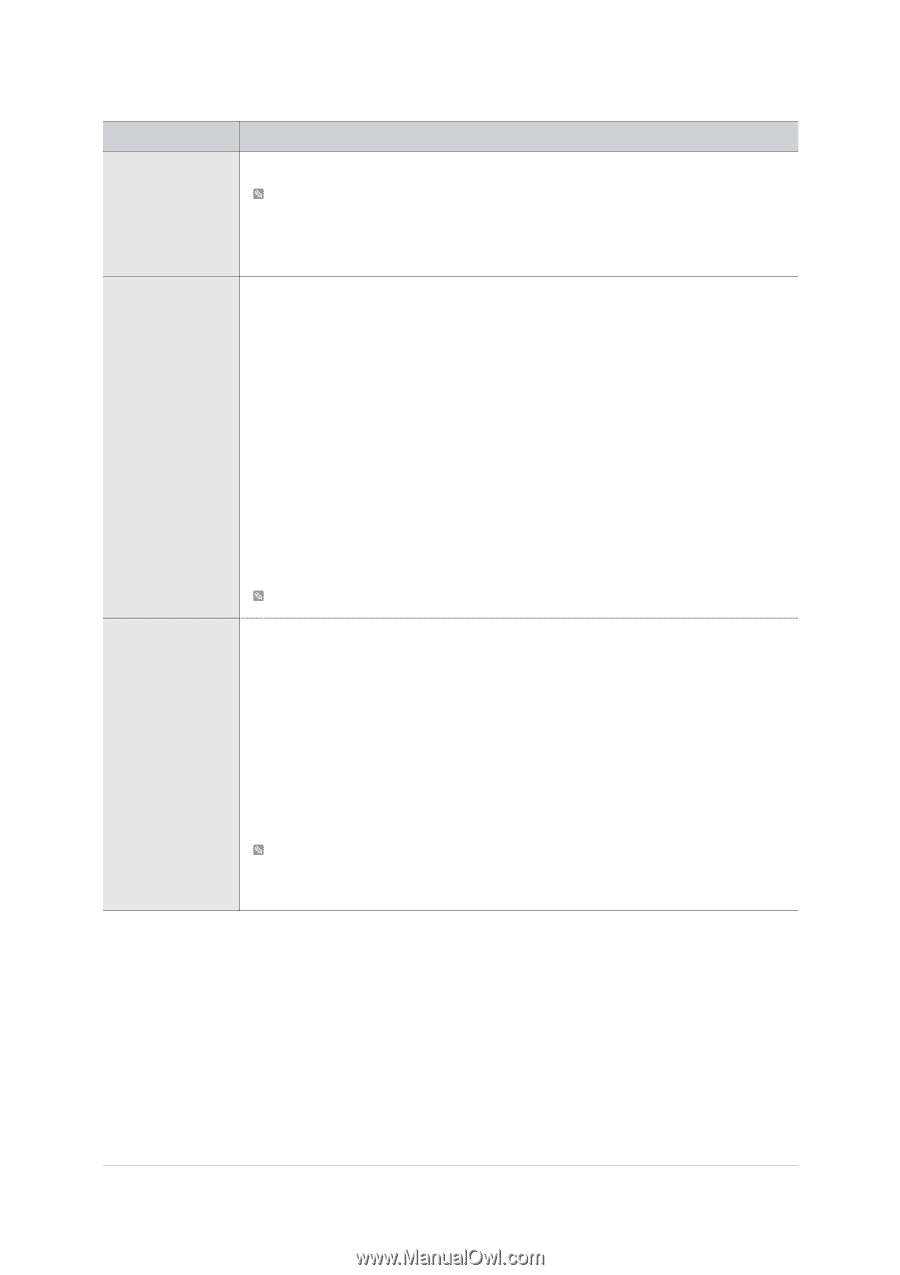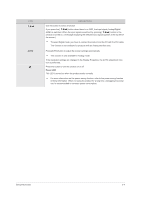Samsung B2430H User Manual (user Manual) (ver.1.0) (English) - Page 27
Picture Mode, This menu is unavailable when <MagicAngle> or <MagicEco> is set . - monitor will not display
 |
UPC - 729507811475
View all Samsung B2430H manuals
Add to My Manuals
Save this manual to your list of manuals |
Page 27 highlights
MENU Sharpness MagicBright Picture Mode DESCRIPTION Controls the clarity of details of pictures displayed on the screen This menu is unavailable when is set to or mode This menu is unavailable when is set to mode or mode. This menu is unavailable when is set . Provides preset picture settings optimized for various user environments such as editing a document, surfing the Internet, playing games,or movies and so on. • If the preset picture modes are not sufficient, users can configure the and directly using this mode. • This mode provides the picture setting appropriate for editing a document and surfing the Internet (text + picture). • This mode provides the picture setting appropriate for playing games that include lots of graphics and that require a fast screen refresh rate. • This mode provides brightness and sharpness settings similar to those of a TV for the best entertainment environment (movie, DVD, etc.). • Controls the picture contrast automatically so that bright and dark pictures are balanced overall. This menu is unavailable when or is set . The Monitor has four automatic picture settings (, , and ) that are preset at the factory. You can activate either Dynamic, Standard, Movie or Custom. You can select Custom which automatically recalls your personalized picture settings. • Select this mode to view a sharper image than in Standard mode. • Select this mode when the surroundings are bright. This also provides a sharp image. • Select this mode when the surroundings are dark. This will save power and reduce eye fatigue. • Select this mode when you want to adjust the image according to your preferences This can only be set when the external input is connected through HDMI/DVI and is set to . This menu is unavailable when or is set . Using the product 3-5