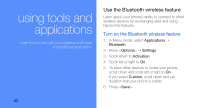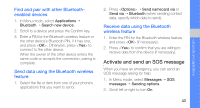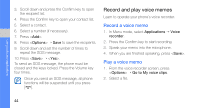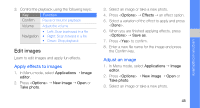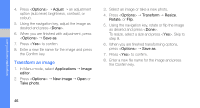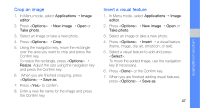Samsung B5702 User Manual - Page 52
Crop an image, Insert a visual feature, Applications, Image, editor, Options, New image, Take photo
 |
View all Samsung B5702 manuals
Add to My Manuals
Save this manual to your list of manuals |
Page 52 highlights
Crop an image 1. In Menu mode, select Applications → Image editor. 2. Press → New image → Open or Take photo. 3. Select an image or take a new photo. 4. Press → Crop. 5. Using the navigation key, move the rectangle over the area you want to crop and press the Confirm key. To resize the rectangle, press → Resize. Adjust the size using the navigation key and press the Confirm key. 6. When you are finished cropping, press → Save as. 7. Press to confirm. 8. Enter a new file name for the image and press the Confirm key. Insert a visual feature 1. In Menu mode, select Applications → Image editor. 2. Press → New image → Open or Take photo. 3. Select an image or take a new photo. 4. Press → Insert → a visual feature (frame, image, clip art, emoticon, or text). 5. Select a visual feature to add and press . To move the added image, use the navigation key (if necessary). 6. Press or the Confirm key. 7. When you are finished adding visual features, press → Save as. 47 using tools and applications