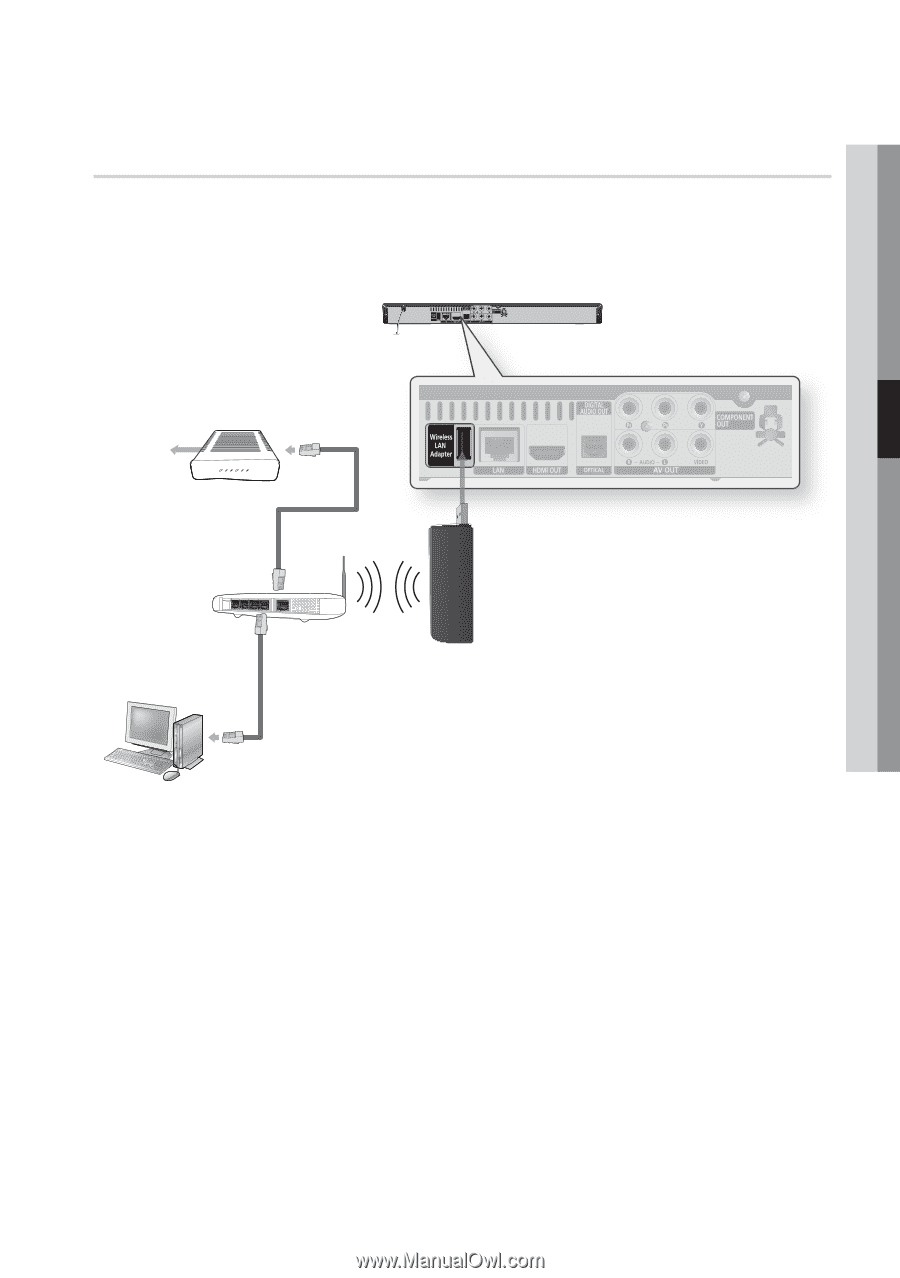Samsung BD-C5500 User Manual (user Manual) (ver.1.0) (English, French) - Page 27
Wireless Network - wireless adapter
 |
UPC - 036725608207
View all Samsung BD-C5500 manuals
Add to My Manuals
Save this manual to your list of manuals |
Page 27 highlights
04 Connections Wireless Network You can connect to network with a Wireless IP sharer. 1. A wireless AP/IP router is required to make a wireless network connection. Connect the wireless LAN adapter to the Wireless LAN Adapter on the rear panel of the player. 2. Set the network options. (See pages 36~39) Broadband service Wireless IP sharer Networking with PC for AllShare function (See pages 55~56) Wireless LAN Adapter (not included) ✎ NOTE ▪ Use only the optional Samsung wireless LAN adapter with this player. (Model name: WIS09ABGN). Do not use this adapter with any other third-party products. Please contact the retailer of this player for purchasing the wireless LAN adapter. ▪ You must use a wireless IP sharer that supports IEEE 802.11 a/b/g/n. (n is recommended for stable operation of the wireless network.) ▪ Wireless LAN, by its nature, may cause interference, depending on the use condition (AP performance, distance, obstacles, interference by other radio devices, etc). ▪ Set the wireless IP sharer to Infrastructure mode. Ad-hoc mode is not supported. ▪ When applying the security key for the AP (wireless IP sharer), only the following is supported. 1) Authentication Mode : WEP, WPAPSK, WPA2PSK 2) Encryption Type : WEP, TKIP, AES ▪ For the AllShare function, a PC must be connected in the network as shown in the figure. English 27