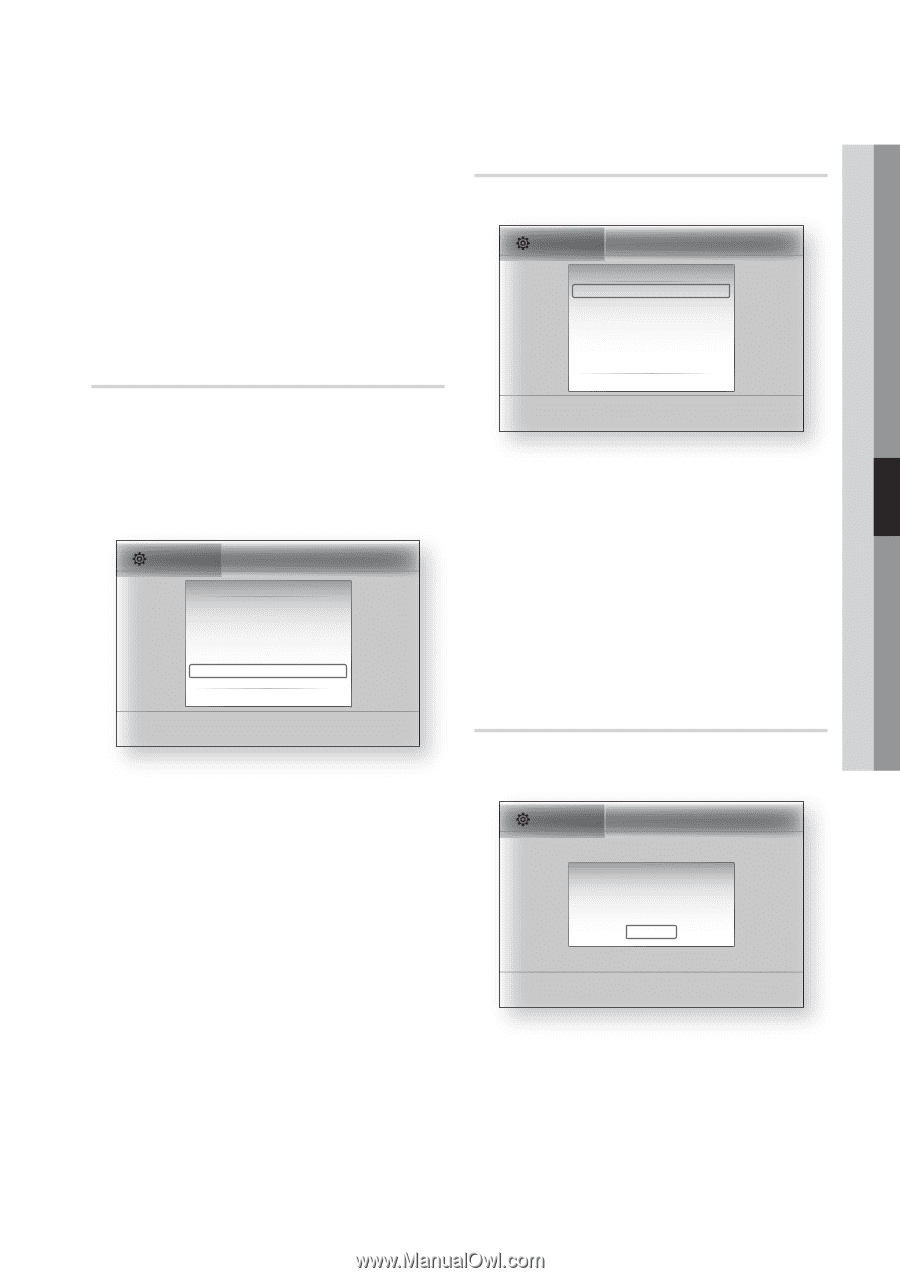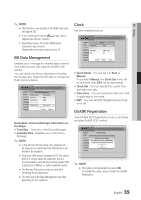Samsung BD-C5500 User Manual (user Manual) (ver.2.0) (English) - Page 35
BD Data Management, Clock, DivX(R) Registration
 |
UPC - 036725608207
View all Samsung BD-C5500 manuals
Add to My Manuals
Save this manual to your list of manuals |
Page 35 highlights
05 Setup ✎ NOTE ▪ This function is not available if the HDMI cable does not support CEC. ▪ If your Samsung TV has an n logo, then it supports the Anynet+ function. ▪ Depending on your TV, certain HDMI output resolutions may not work. Please refer to the user manual of your TV. BD Data Management Enables you to manage the downloaded contents from a Blu-ray disc that supports the BD-LIVE service. You can check the device information including the storage size, delete the BD data or change the Flash memory device. Settings Display BD Data Management Audio Current Device : Not Selected System Total Size : 0MB Network Available Size : 0MB Language Delete BD Data Security Change Device : Not Selected \ General Support " Select ' Return Description of Device(Storage) Information on the Player • Total Size : Total size of the Device(Storage). • Available Size : Available size of the Device (Storage). ✎ NOTE ▪ In the external memory mode, disc playback will be stopped if you disconnect the USB device in the middle of the playback. ▪ Only those USB devices formatted in FAT file system (DOS 8.3 volume label) are supported, and it is recommended to use USB devices that support USB 2.0 protocol, 4 MB/sec or faster read/write speed. ▪ The Resume Play function may not work after formatting the storage device. ▪ The total size of BD Data Management may differ, depending on the conditions. Clock Set time-related functions. Settings Display Clock Audio Clock Mode System Clock Set Network Time Zone Language DST Security : Auto \ : GMT + 0:00 : Off General Support > Move " Enter ' Return • Clock Mode : You can set it to Auto or Manual. If you select Manual, the Clock Set menu will be activated while DST will be deactivated. • Clock Set : You can specify the current time and date manually. • Time Zone : You can specify the time zone that is applicable to your area. • DST : You can set DST (Daylight Saving Time) on or off. DivX(R) Registration View DivX(R) VOD Registration Code to purchase and play DivX(R) VOD content. Settings Display Audio System Network Language Security General Support Initial Settings DivAX(uRd)iVoideo On Demand: Your regisStruabtiotintlecode is : XXXXX:XXXXX To learn more visit www.divx.com/vod OK ✎ NOTE ▪ This option is not activated if you select OK. To activate this option, please activate the DivX(R) Deactivation. English 35