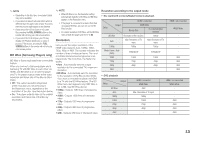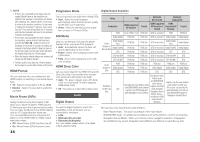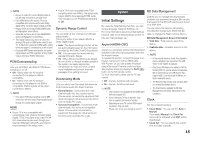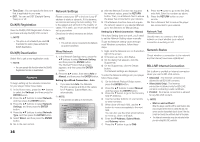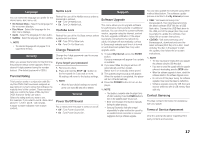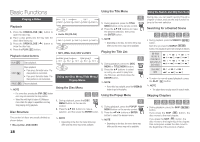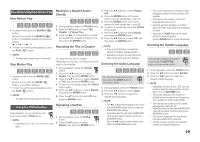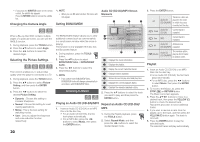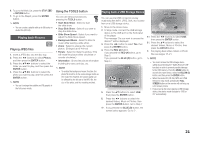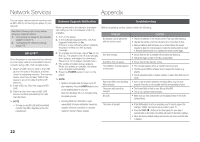Samsung BD-D5100 User Manual (user Manual) (ver.1.0) (English) - Page 17
Language, Security, General, Support - blu ray disc player youtube
 |
View all Samsung BD-D5100 manuals
Add to My Manuals
Save this manual to your list of manuals |
Page 17 highlights
Language You can select the language you prefer for the Home menu, disc menu, etc. •• On-Screen Menu : Select the language for the on-screen displays. •• Disc Menu : Select the language for the disc menu displays. •• Audio : Select the language for disc audio. •• Subtitle : Select the language for disc subtitles. ✎ NOTE ▪▪ The selected language will only appear if it is supported on the disc. Security When you access this function for the first time, the password setup screen appears. Enter a desired 4-digit password using the number buttons. (The default password is 0000.) Parental Rating This function works in conjunction with Bluray Disc/DVDs that have been assigned an age rating or numeric rating that indicates the maturity level of the content. These numbers help you control the types of Blu-ray Disc/ DVDs that your family can watch. Select the rating level you want to set. For example, if you select Level 6, discs rated above 6 - Level 7 and 8 - will not play. A larger number indicates more mature content. Netflix Lock Support Restrict the use of the Netflix service unless a password is entered. •• Off : Turn Off Netflix lock. •• On : Turn On Netflix lock. YouTube Lock Restrict the use of the YouTube service unless a password is entered. •• Off : Turn Off YouTube lock. •• On : Turn On YouTube lock. Change Password Change the 4-digit password used to access security functions. If you forgot your password 111 Remove any discs. 222 Press and hold the STOP ( ) button on the front panel for 5 seconds or more. All settings will revert to the factory settings. ✎ NOTE ▪▪ When the factory default settings are restored, all the user stored BD data will be deleted. Software Upgrade This menu allows you to upgrade software for performance improvements or additional services. You can check the current software version, upgrade using the Internet, and set the Auto upgrade notification. If the player is properly connected to the network by cable, the player will automatically connect to Samsung's website each time it is turned on and download update files if any valid upgrade exists. 111 To select By Internet, press the ENTER button. A popup message will appear if an update is available. 222 If you select Yes, the player will turn off automatically and then restart. (Never turn it on manually at this point.) 333 The update progress popup will appear. When the update is completed, the player will turn off automatically. 444 Press the POWER button to turn on the player. ✎ NOTE General Power On/Off Sound Play a melody when the player is turned on and off. •• Off : Turn Power Sound Off. •• On : Turn Power Sound On. ▪▪ The Update is complete when the player turns off after restarting. Press the POWER button to turn on the updated player for your use. ▪▪ Never turn the player off or back on manually during the update process. ▪▪ Samsung Electronics shall take no legal responsibility for player malfunction caused by an unstable Internet connection or consumer negligence during a software upgrade. You can also update the software using either method listed below. The software update process is similar to the By Internet process. •• USB : Visit www.samsung.com/ bluraysupport, then download and store the latest software (RUF file) into a USB flash drive. Connect the USB flash drive to the USB port of the player (disc tray must be empty) to update the software, then follow the on-screen instructions. •• CD/DVD : Visit www.samsung.com/ bluraysupport, download and save the latest software (RUF file) onto a disc. Insert and play the disc in the player to start the update, then follow the on-screen instructions. ✎ NOTE ▪▪ The disc tray must be empty when you upgrade the software using the USB Host jack. ▪▪ If you want to cancel the upgrade while the upgrade software is downloading, press the ENTER button. ▪▪ When the software upgrade is done, check the software details in the software Upgrade menu. ▪▪ Do not turn off the player during the software upgrade. It may cause the player to malfunction. ▪▪ Software upgrades using the USB Host jack must be performed with a USB memory flash stick only. Contact Samsung Provides contact information for assistance with your player. Terms of Service Agreement View the general disclaimer regarding third party contents and services. 17