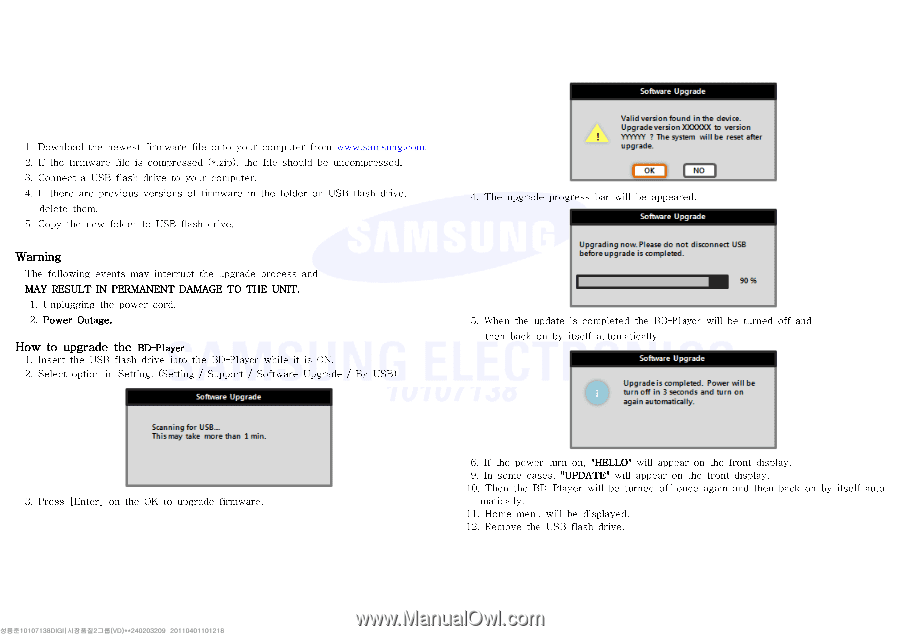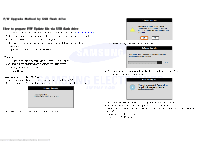Samsung BD-D5700 User Manual - Page 1
Samsung BD-D5700 Manual
 |
UPC - 036725608511
View all Samsung BD-D5700 manuals
Add to My Manuals
Save this manual to your list of manuals |
Page 1 highlights
F/W Upgrade Method by USB flash drive How to prepare F/W Update file via USB flash drive 1. Download the newest firmware file onto your computer from www.samsung.com. 2. If the firmware file is compressed (*.zip), the file should be uncompressed. 3. Connect a USB flash drive to your computer. 4. If there are previous versions of firmware in the folder on USB flash drive, delete them. 5. Copy the new folder to USB flash drive. Warning The following events may interrupt the upgrade process and MAY RESULT IN PERMANENT DAMAGE TO THE UNIT. 1. Unplugging the power cord. 2. Power Outage. How to upgrade the BD-Player 1. Insert the USB flash drive into the BD-Player while it is ON. 2. Select option in Setting. (Setting / Support / Software Upgrade / By USB) 4. The upgrade progress bar will be appeared. 5. When the update is completed the BD-Player will be turned off and then back on by itself automatically. 3. Press [Enter] on the OK to upgrade firmware. 6. If the power turn on, "HELLO" will appear on the front display. 9. In some cases, "UPDATE" will appear on the front display. 10. Then the BD-Player will be turned off once again and then back on by itself auto matically. 11. Home menu will be displayed. 12. Remove the USB flash drive.