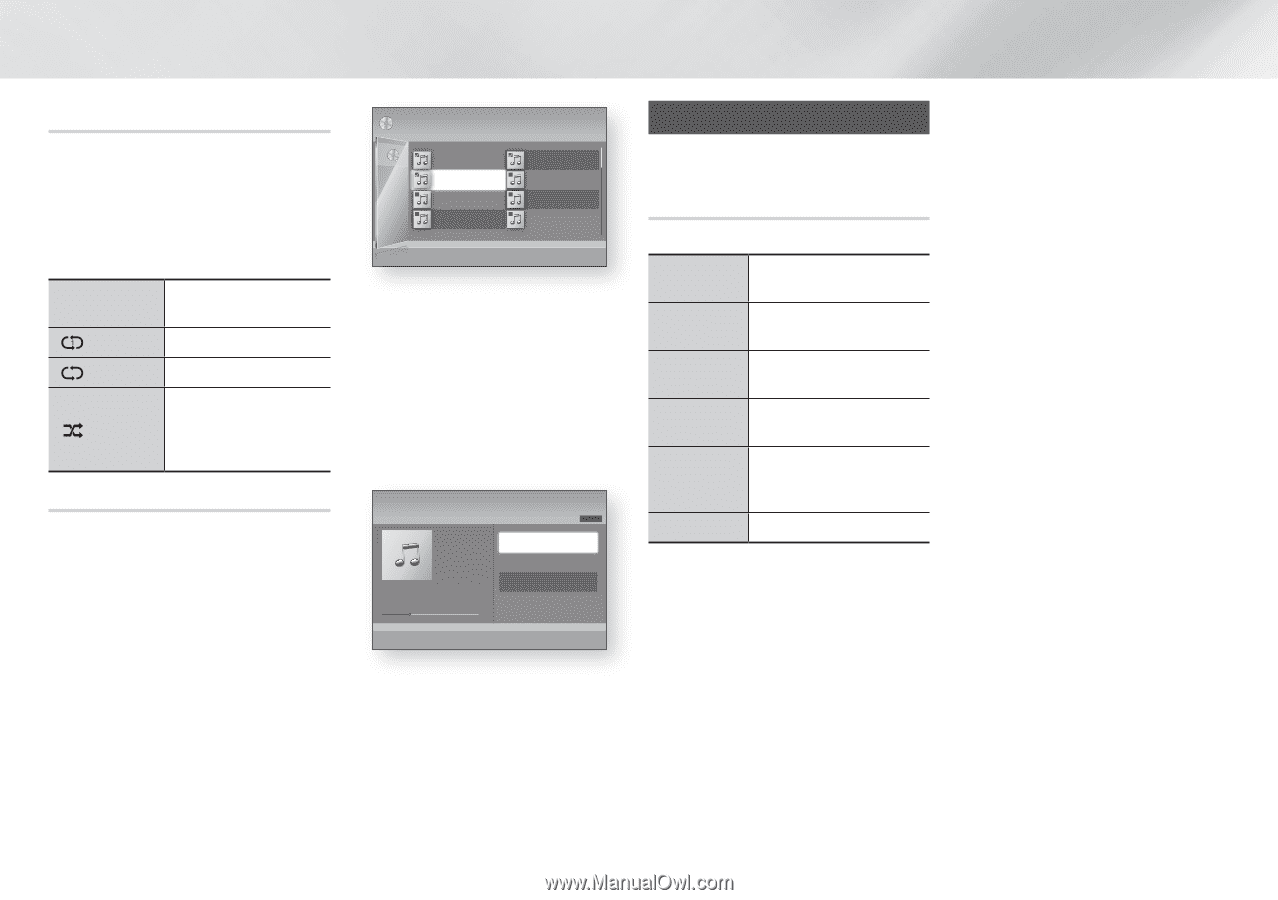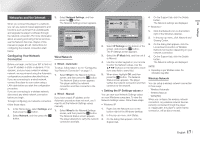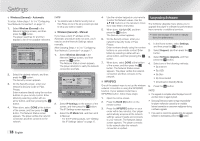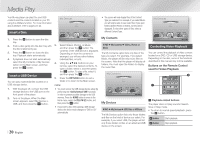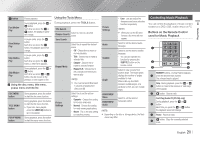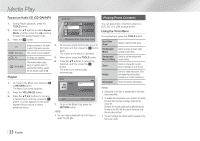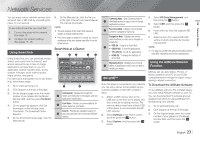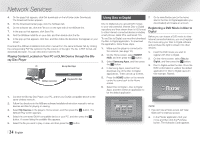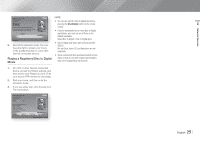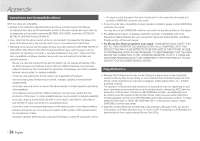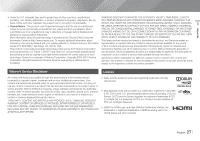Samsung BD-E5700 User Manual Ver.1.0 (English) - Page 22
Playing Photo Contents
 |
View all Samsung BD-E5700 manuals
Add to My Manuals
Save this manual to your list of manuals |
Page 22 highlights
Media Play Repeat an Audio CD (CD-DA)/MP3 1. During Playlist playback, press the TOOLS button. 2. Press the ▲▼ buttons to select Repeat Mode, and then press the ◄► buttons to select the desired repeat mode. 3. Press the v button. Off Songs are played in the order in which they were recorded. ( ) One Song The current song is repeated. ( ) All All songs are repeated. The random option plays ( ) Shuffle Mode songs in random order. To operate this function, please set the shuffle mode to On. Playlist 1. To move to the Music List, press the 5 or RETURN button. The Music List screen appears. 2. Press the YELLOW (C) button. 3. Press the buttons to move to a desired track, and then press the v button. A check appears on the track. Repeat this procedure to select additional tracks. Audio CD | Music TRACK 001 00:43 TRACK 003 04:41 TRACK 005 03:43 TRACK 007 04:06 Selected Items : 3 1/2 Page TRACK 002 03:56 TRACK 004 04:02 TRACK 006 03:40 TRACK 008 03:52 c Close Edit Mode ( ) Page / Tools " Select ' Return 4. To remove a track from the list, move to the track, and then press the v button again. The check on the track is cancelled. 5. When done, press the TOOLS button. 6. Press the ▲▼ buttons to select Play Selected, and then press the v button. The tracks you selected play automatically. Music TRACK 001 + 00:13 / 00:43 Audio CD 1/3 TRACK 001 00:43 TRACK 002 03:56 TRACK 003 04:41 " Enter / Tools ' Return 7. To go to the Music List, press the RETURN button. ||NOTE | \\ You can create a playlist with up to 99 tracks on Audio CDs (CD-DA). Playing Photo Contents You can play photo contents located on a DVD, CD, or a USB storage device. Using the Tools Menu During playback, press the TOOLS button. Start Slide Show Background Music Background Music Setting Zoom Rotate Information Select to start the slide show. Select to listen to music while viewing a slide show. Select to set the background music setting. Select to enlarge the current picture. (Enlarge up to 4 times) Select to rotate the picture. (This will rotate the picture either clockwise or counter clockwise.) Shows the picture information. ||NOTE | \\ Depending on the disc or storage device, the Tools menu may differ. \\ To enable the background music function, the photo file must be in the same storage media as the music file. However, the sound quality can be affected by the bit rate of the MP3 file, the size of the photo, and the encoding method. \\ You can't enlarge the subtitle and PG graphic in the full screen mode. | 22 English