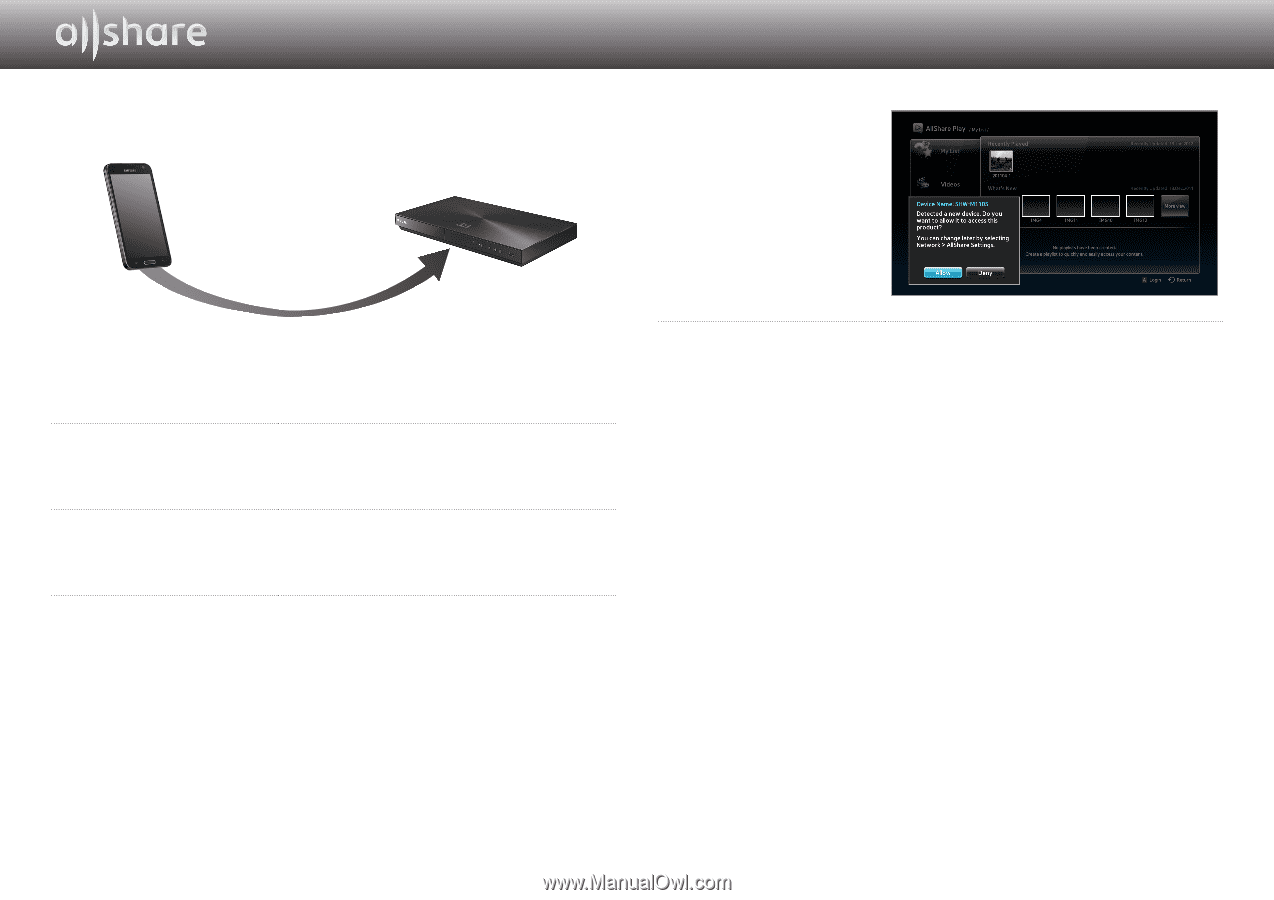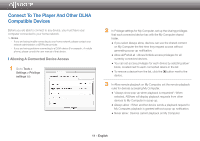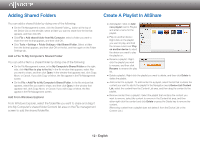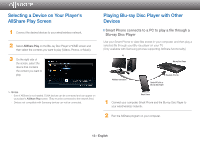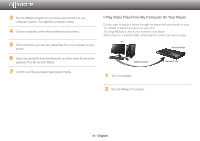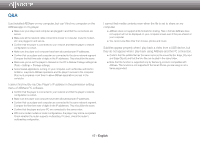Samsung BD-E6500 Allshare Guide User Manual Ver.1.0 (English) - Page 16
Play Video Files From My Smart Phone On Player - apps
 |
View all Samsung BD-E6500 manuals
Add to My Manuals
Save this manual to your list of manuals |
Page 16 highlights
❙❙Play Video Files From My Smart Phone On Player Smart Phone Blu-ray Disc Player AllShare Connection Play back Smart Phone's file 1 Connect a Smart Phone and the Blu-ray Disc Player to your wired/ wireless network. 2 Select AllShare Play in the Blu-ray Disc Player's HOME menu. 3 Start the AllShare app on your Smart Phone. In AllShare, select the menu Play file from my phone on another player. 4 Select the contents(Video, Photo, or Music) you want to play. And select device to play media clip on. 5 Once connected, you can view popup message to allow on your Blu-ray Disc player. 6 Select Allow in the pop-up message, and then press the s button. ✎✎ Notes -- is highlighted automatically. -- This function is not supported if AllShare is not installed on the Smart Phone. 16 - English