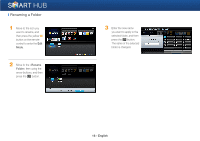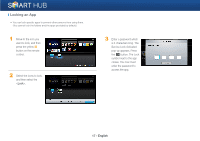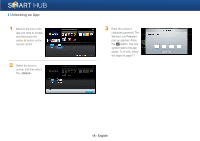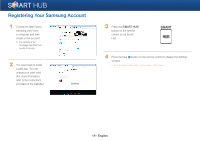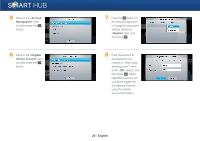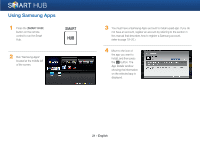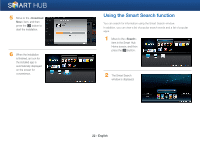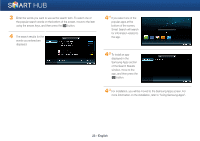Samsung BD-EM57C Smart Hub Manual User Manual Ver.1.0 (English) - Page 21
Using Samsung Apps
 |
View all Samsung BD-EM57C manuals
Add to My Manuals
Save this manual to your list of manuals |
Page 21 highlights
Using Samsung Apps 1 Press the [SMART HUB] button on the remote control to run the Smart Hub. SMART HUB 2 Run "Samsung Apps" located at the middle left of the screen. 3 You must have a Samsung Apps account to install a paid app. If you do not have an account, register an account by referring to the section in this manual that describes how to register a Samsung account. (refer to page 19~20.) 4 Move to the icon of the app you want to install, and then press the e button. The App Details window showing the information on the selected app is displayed. 21 - English
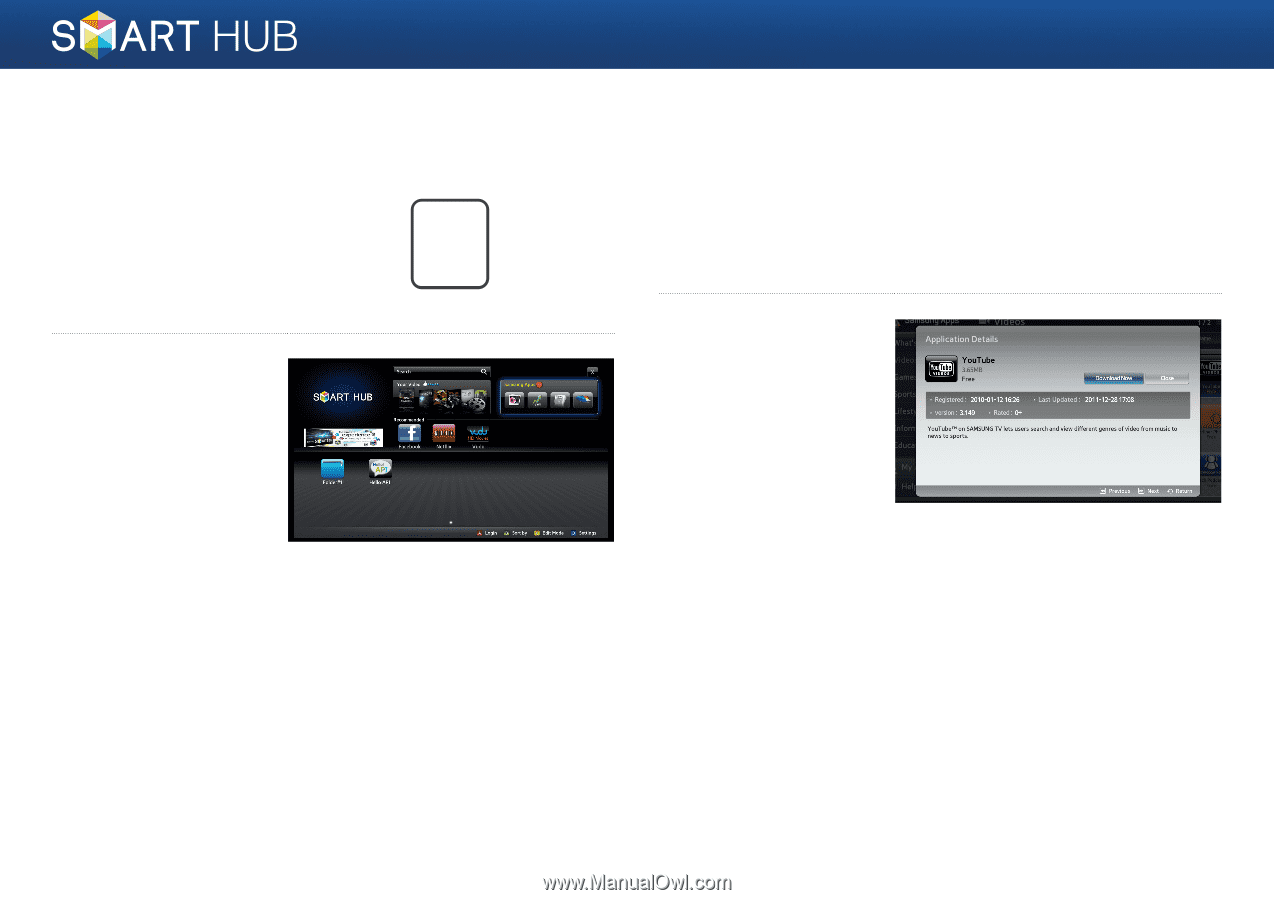
21 - English
Using Samsung Apps
1
Press the [
SMART HUB
]
button on the remote
control to run the Smart
Hub.
SMART
HUB
2
Run “Samsung Apps”
located at the middle left
of the screen.
3
You must have a Samsung Apps account to install a paid app. If you do
not have an account, register an account by referring to the section in
this manual that describes how to register a Samsung account.
(refer to page 19~20.)
4
Move to the icon of
the app you want to
install, and then press
the
e
button. The
App Details window
showing the information
on the selected app is
displayed.